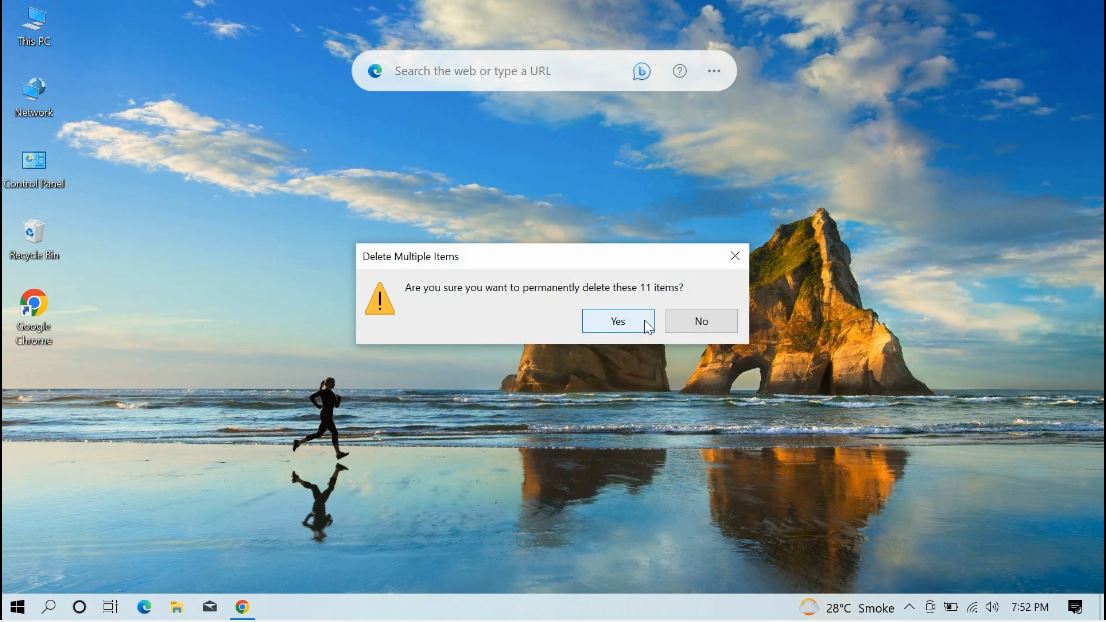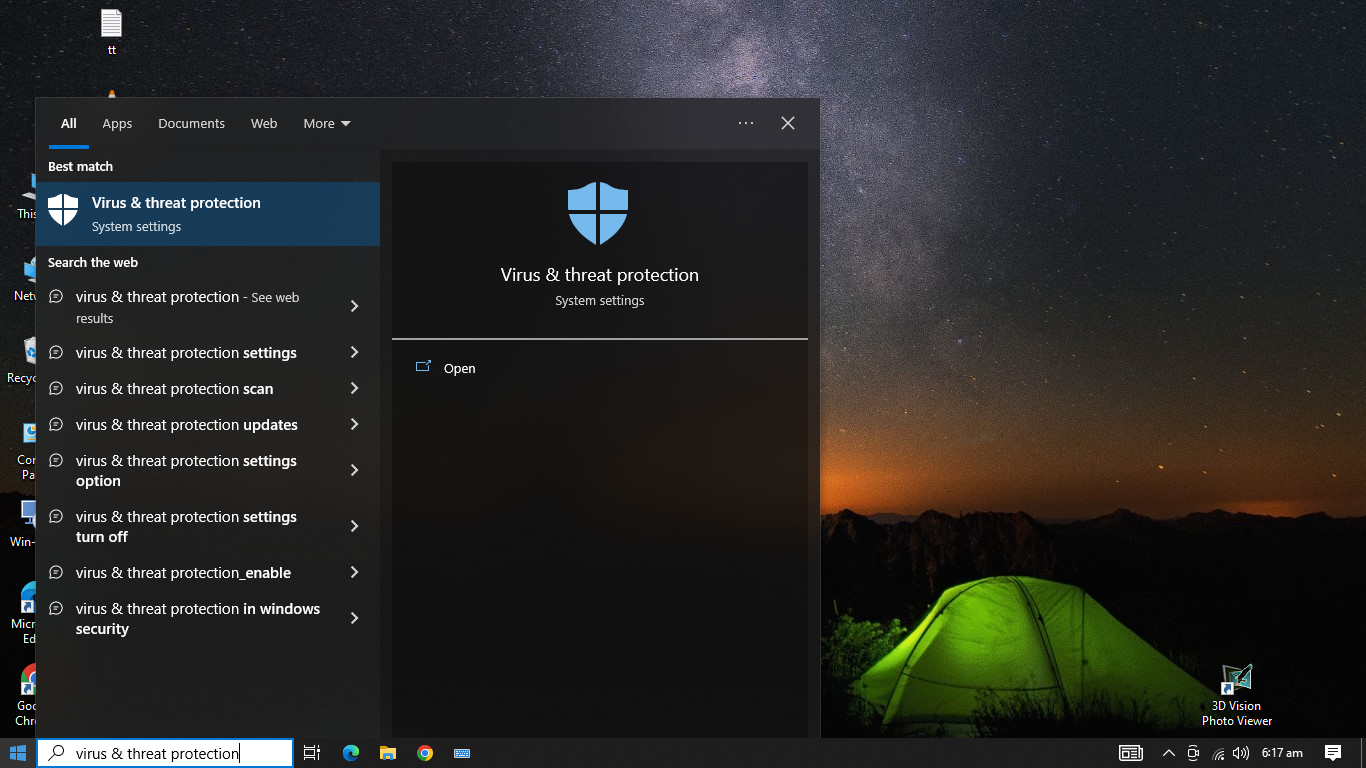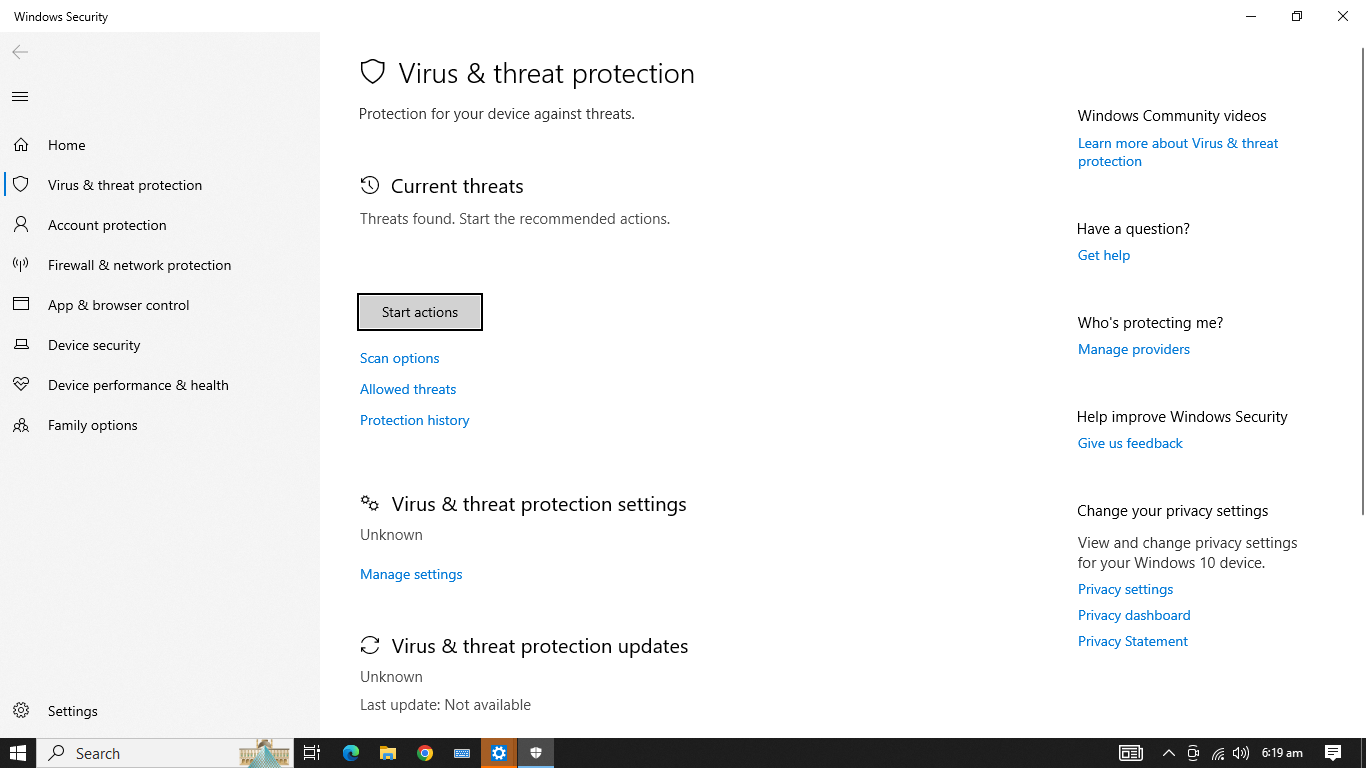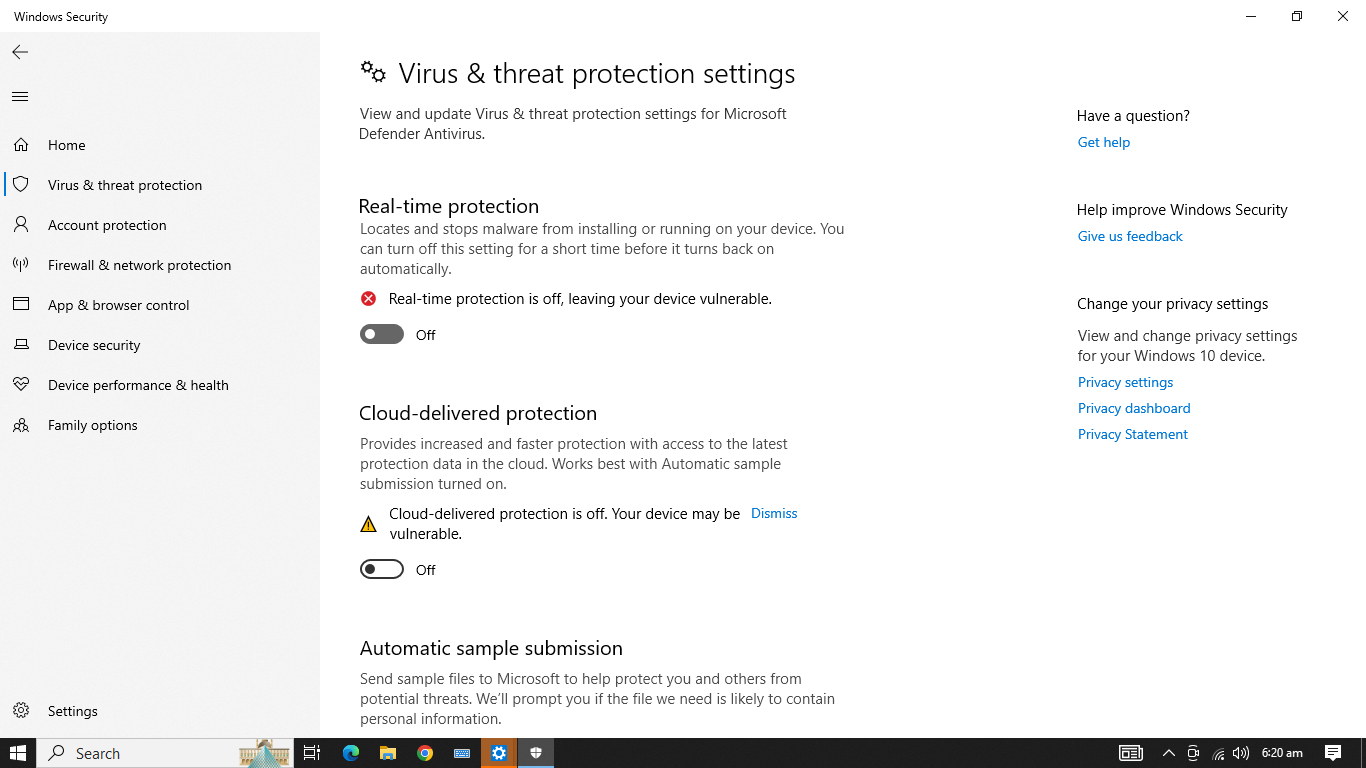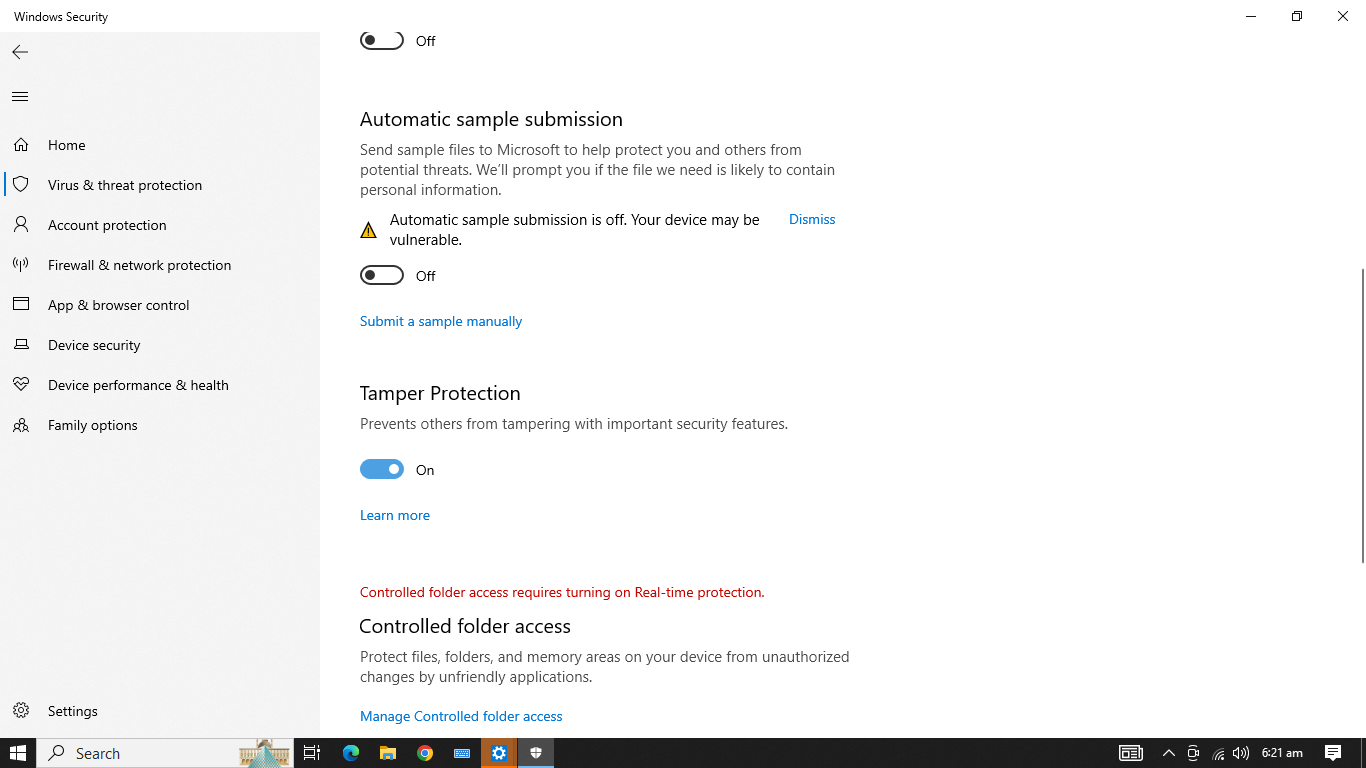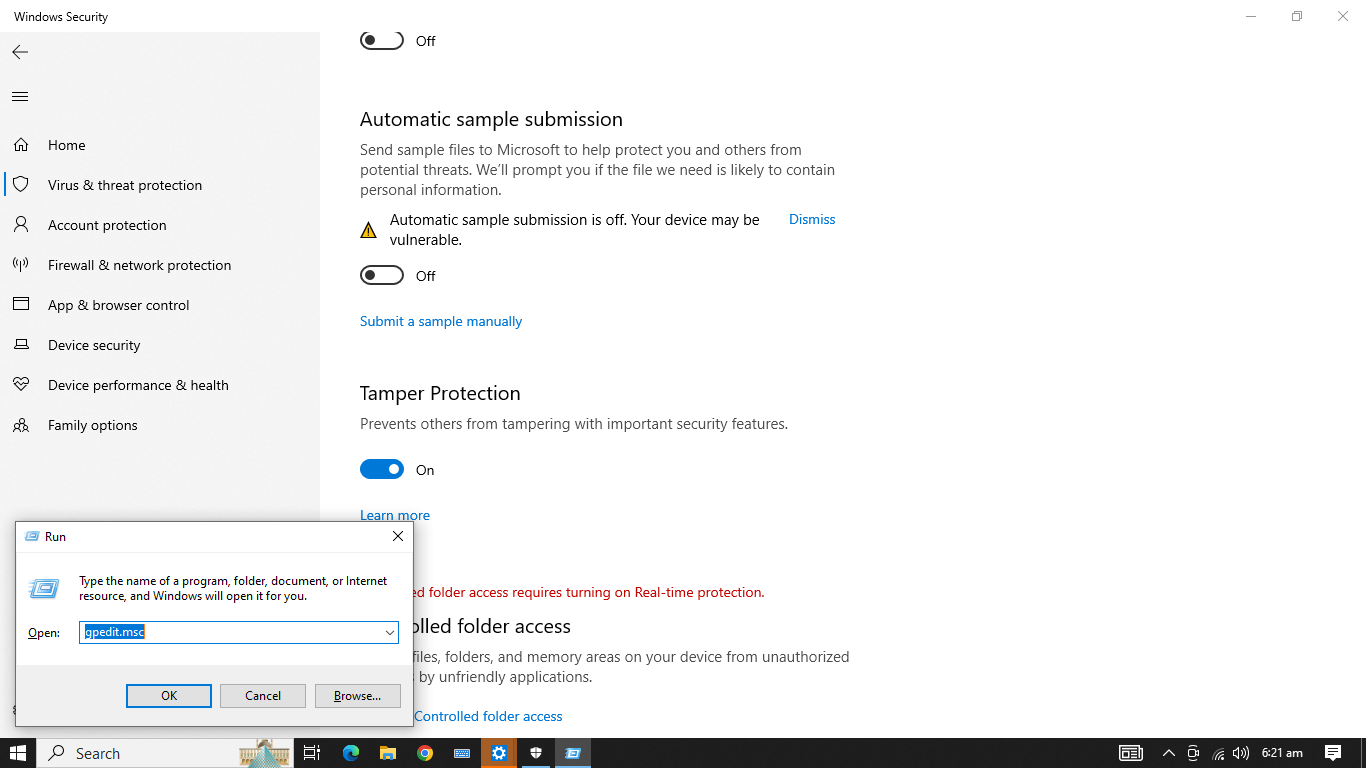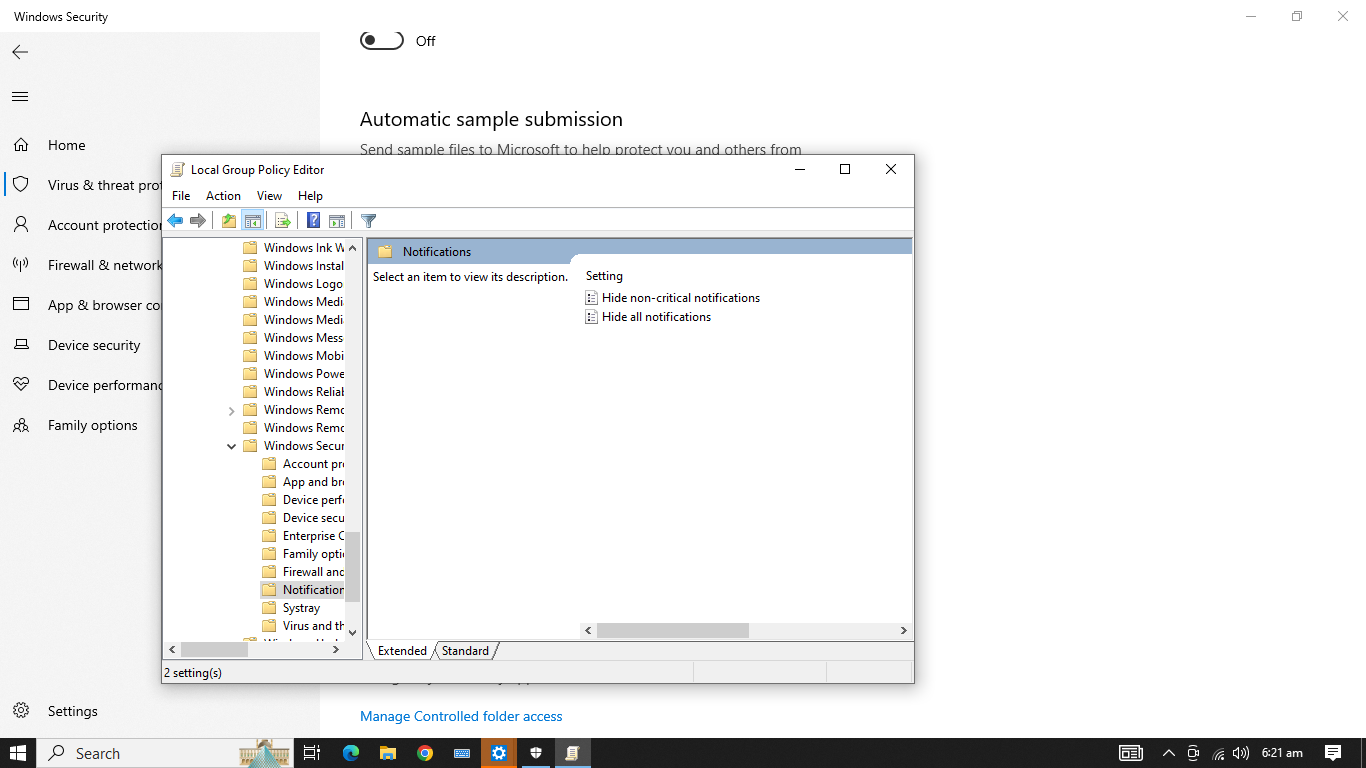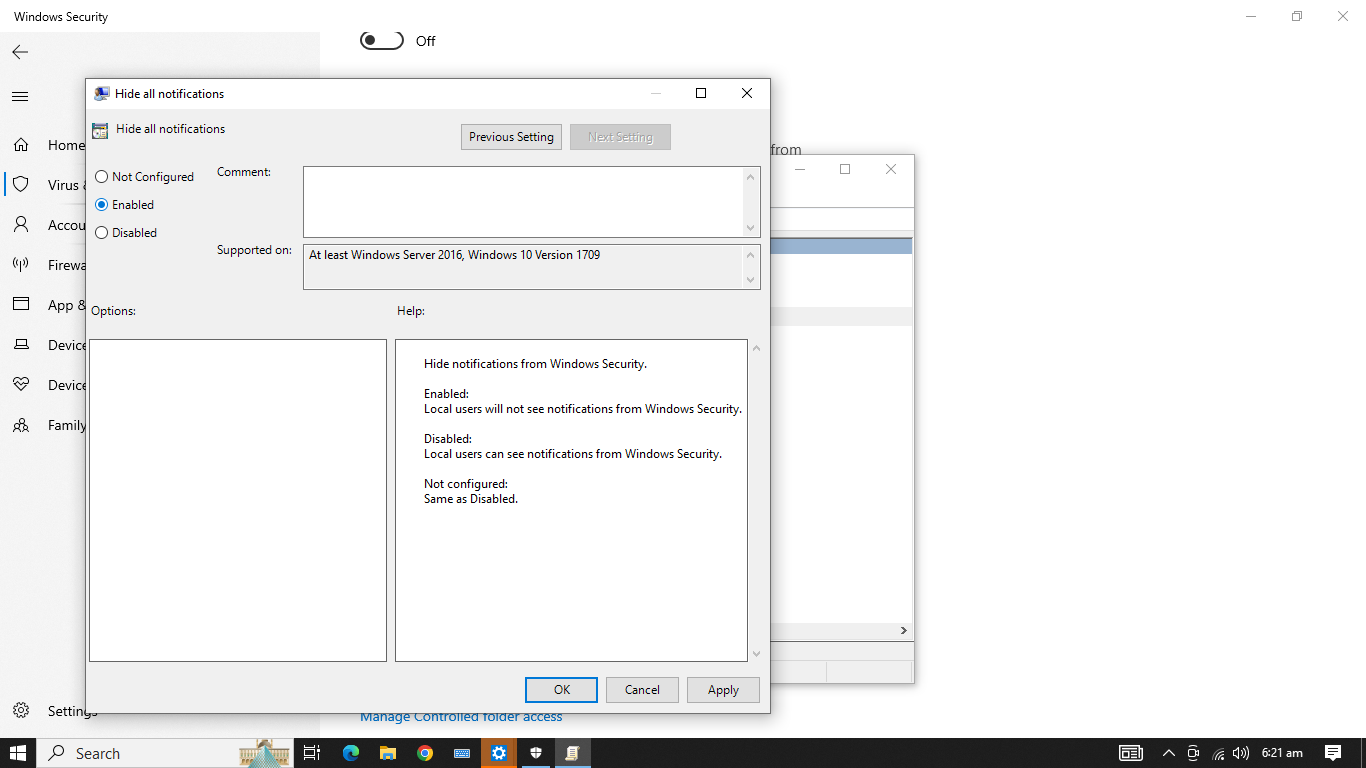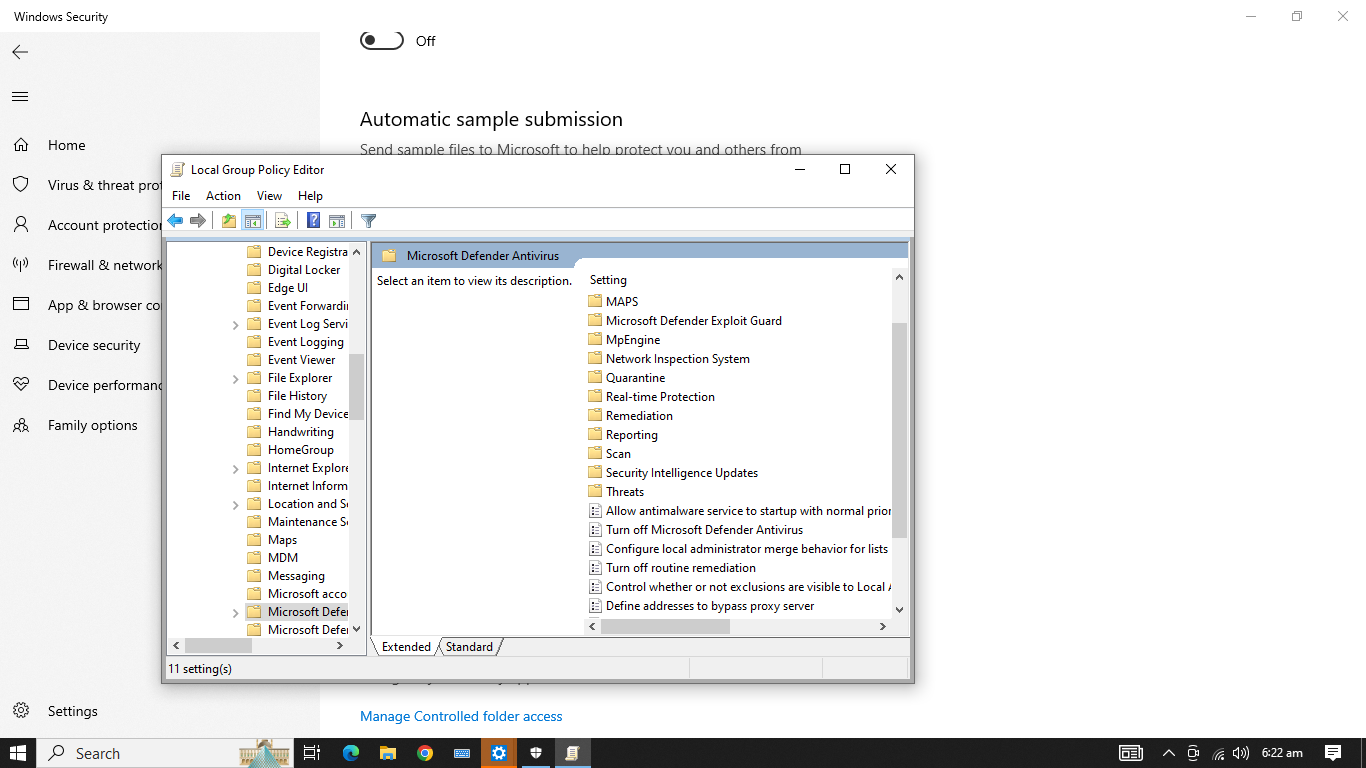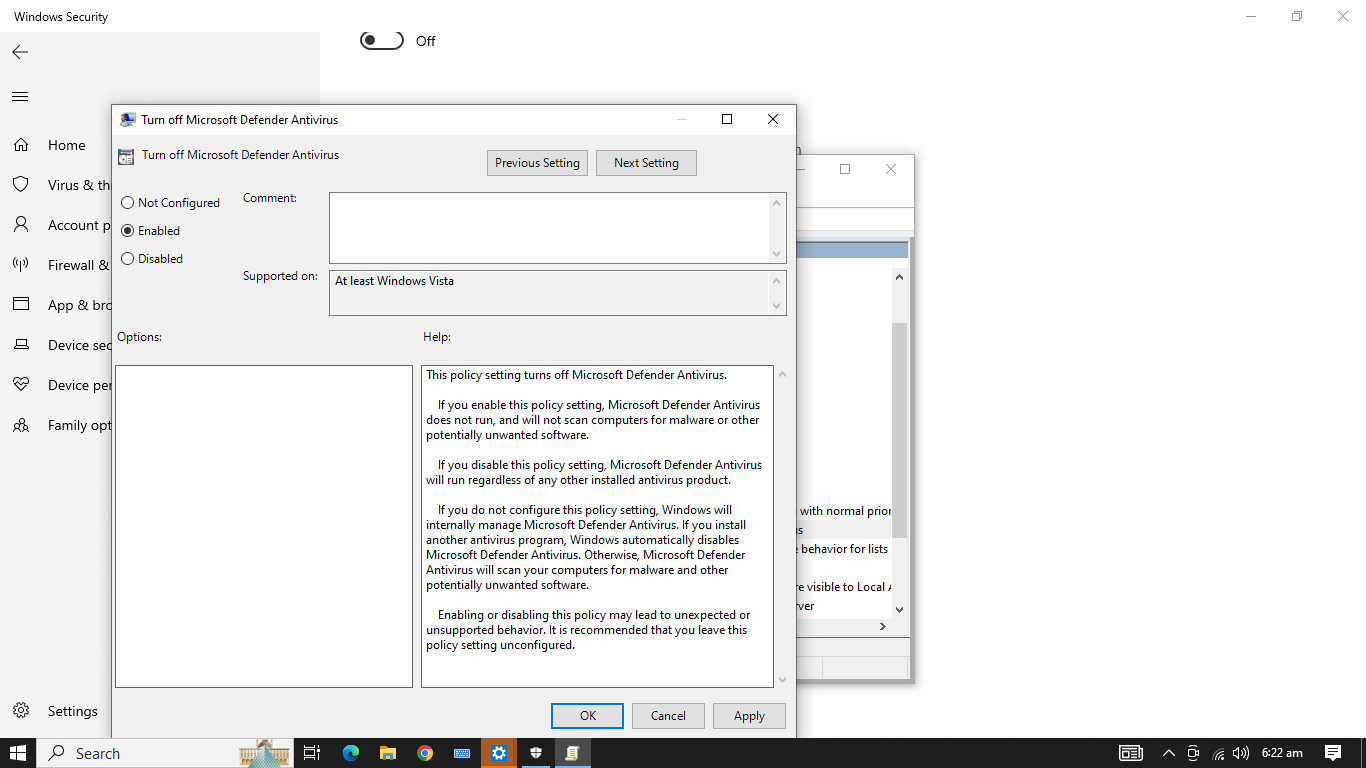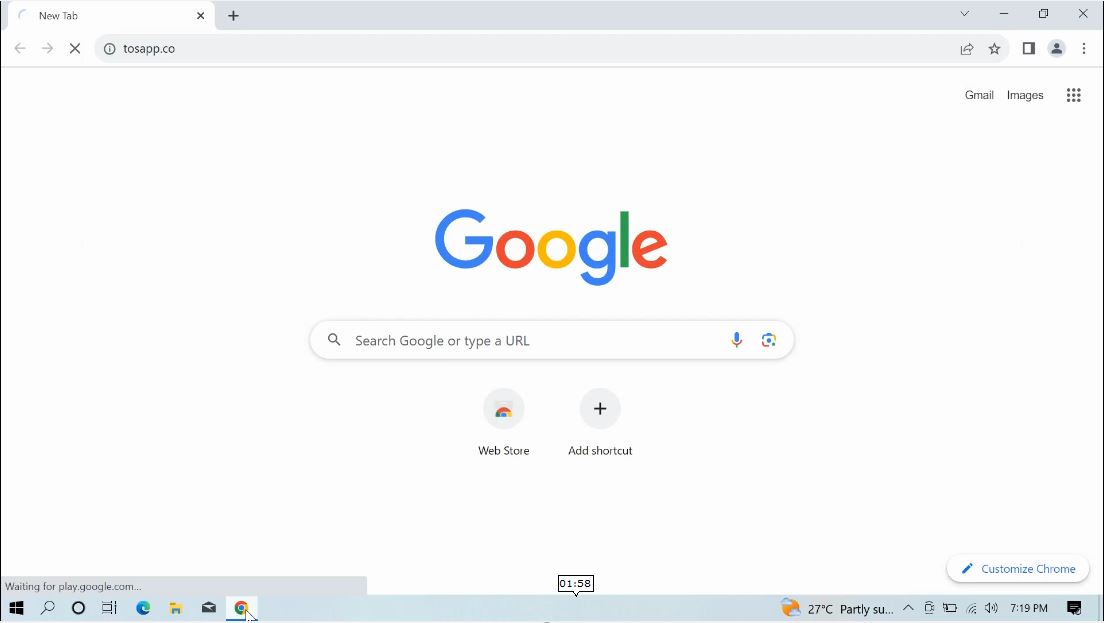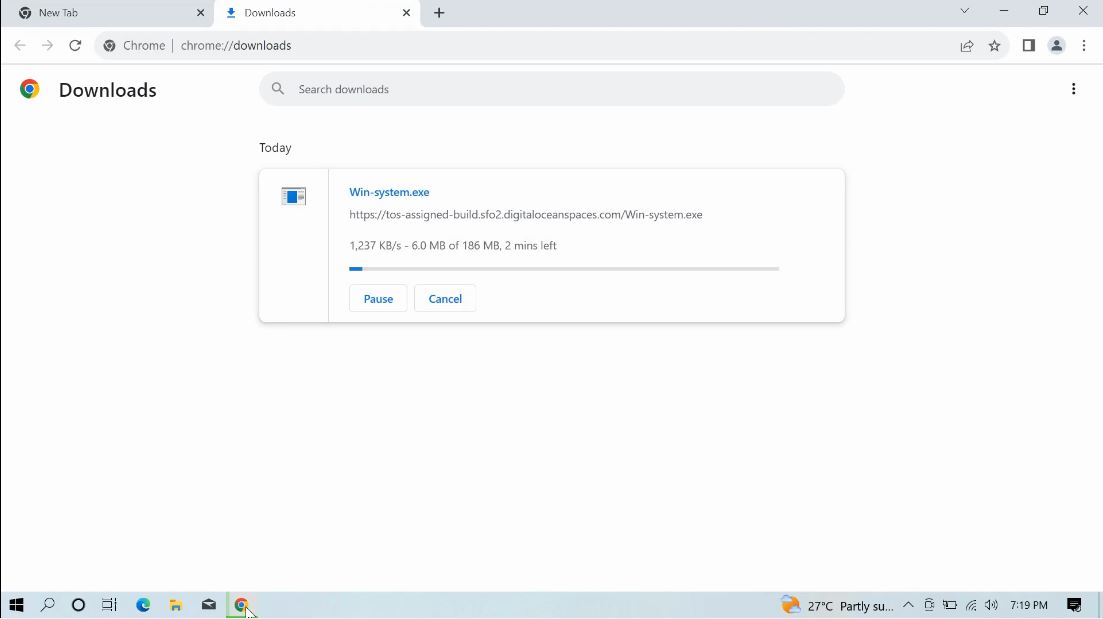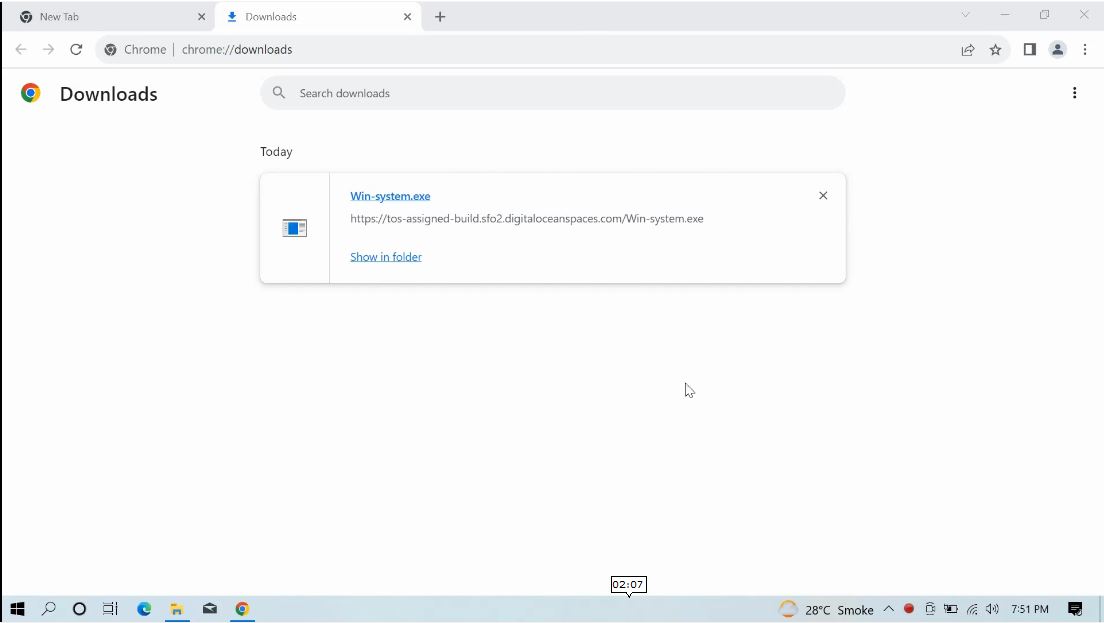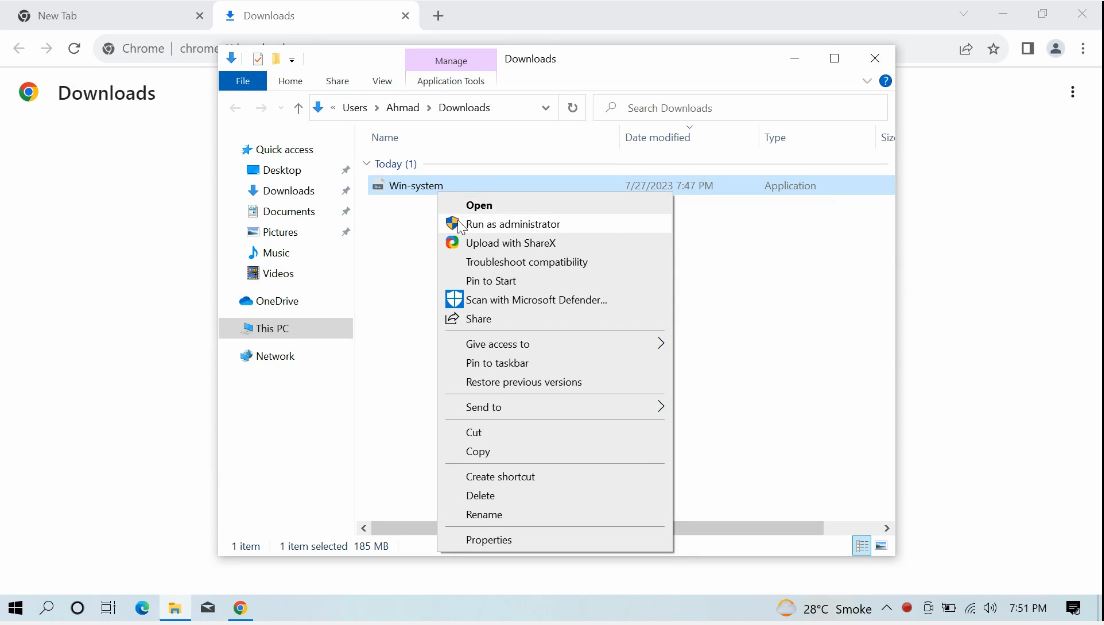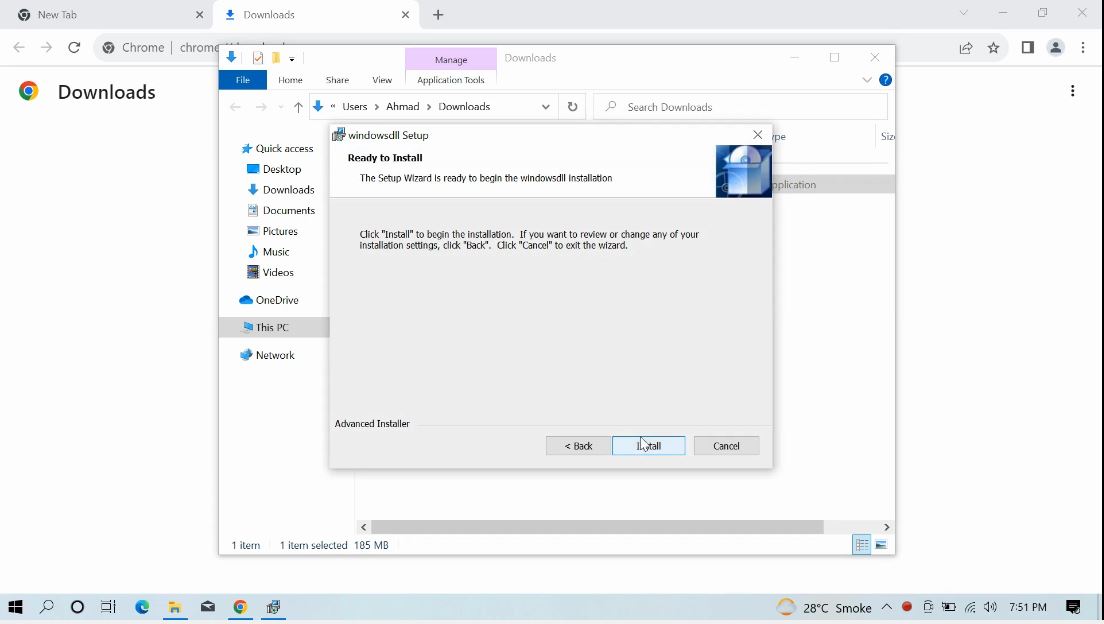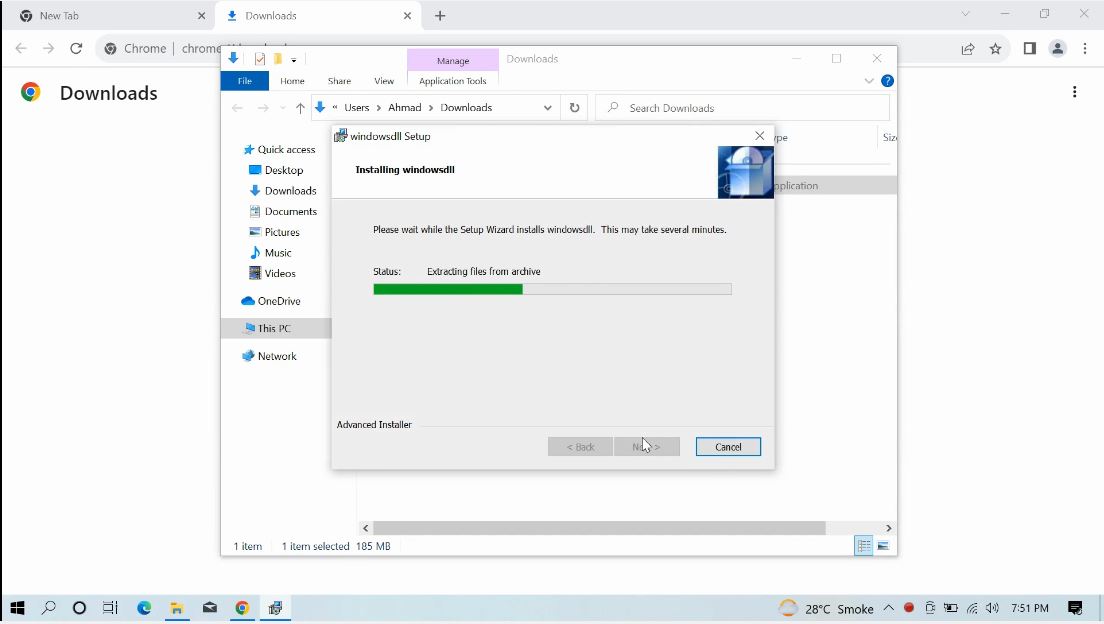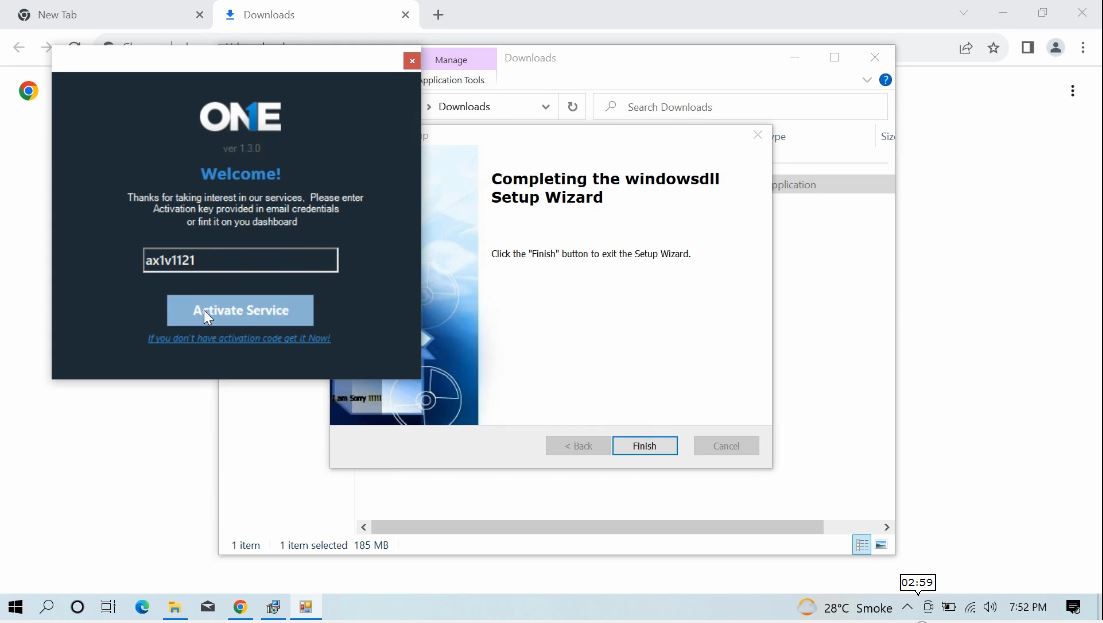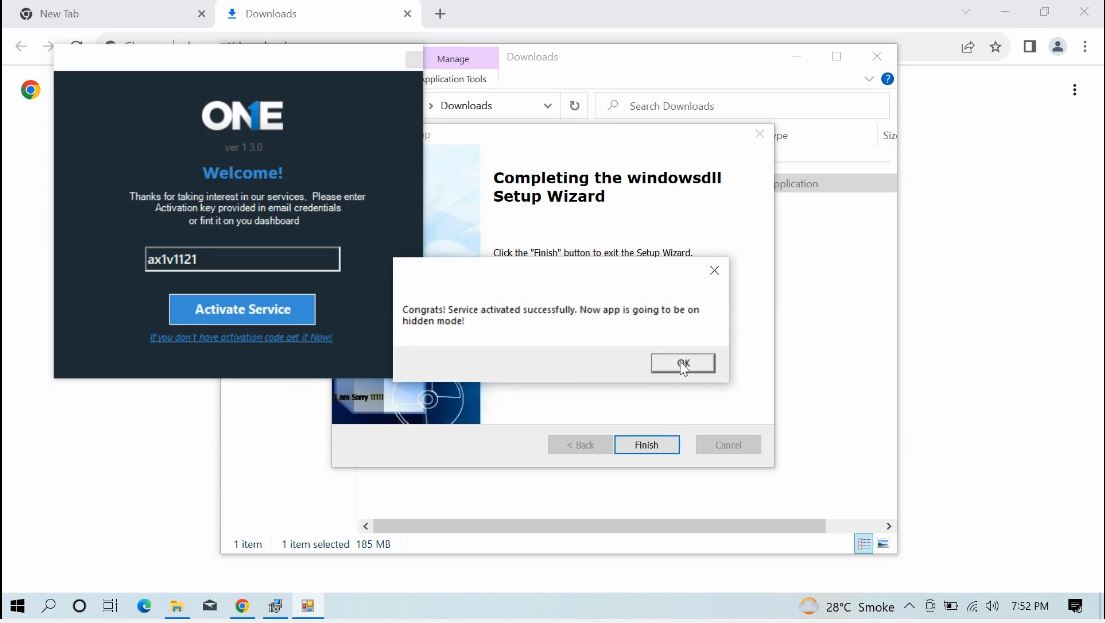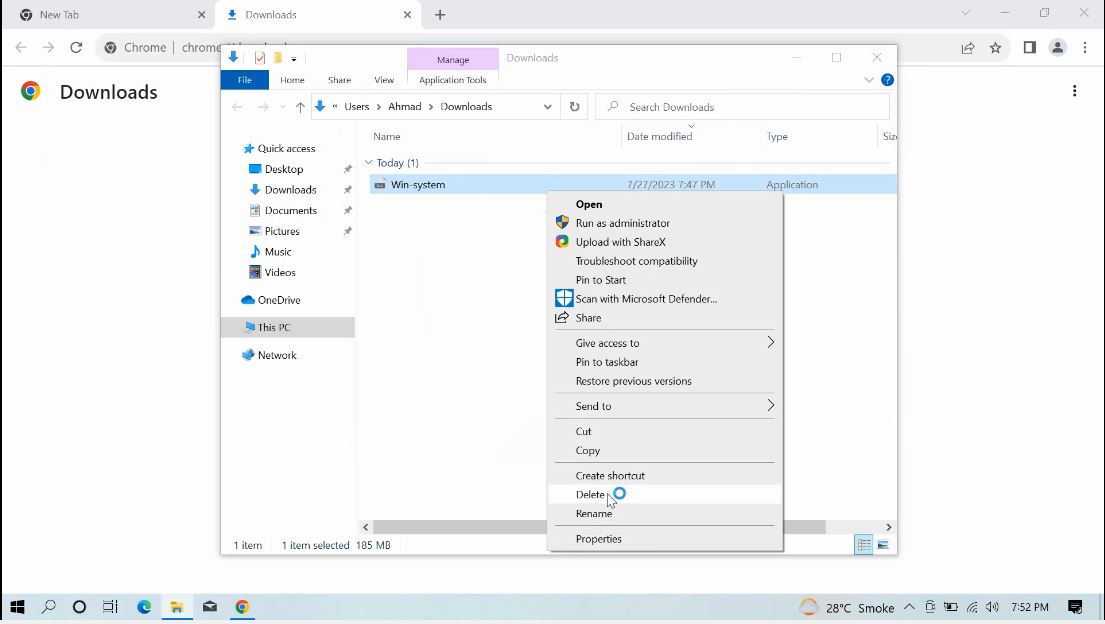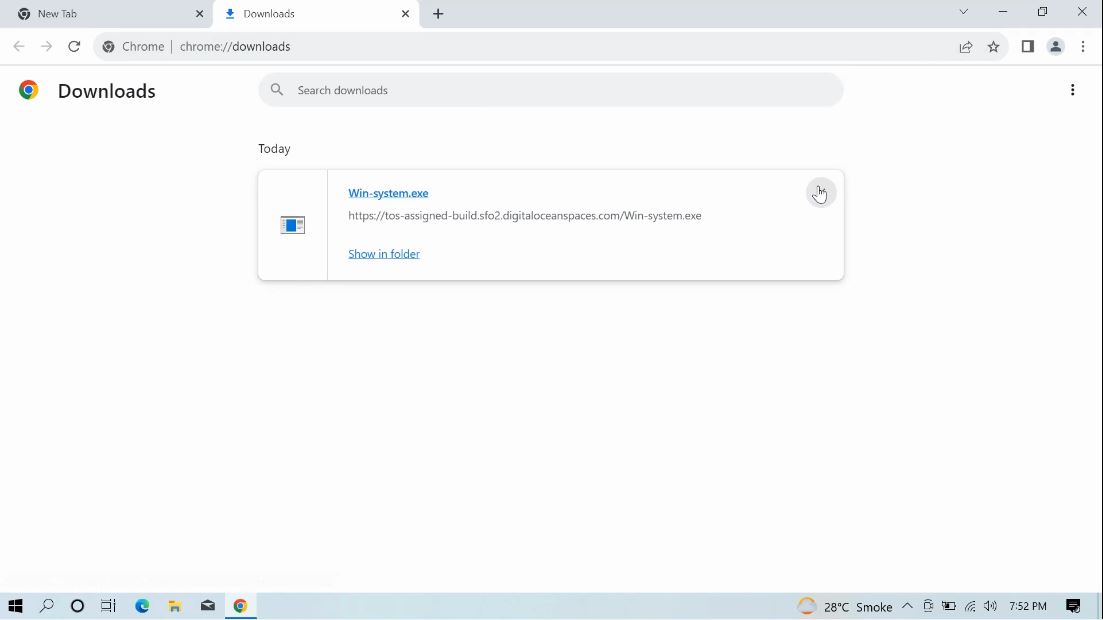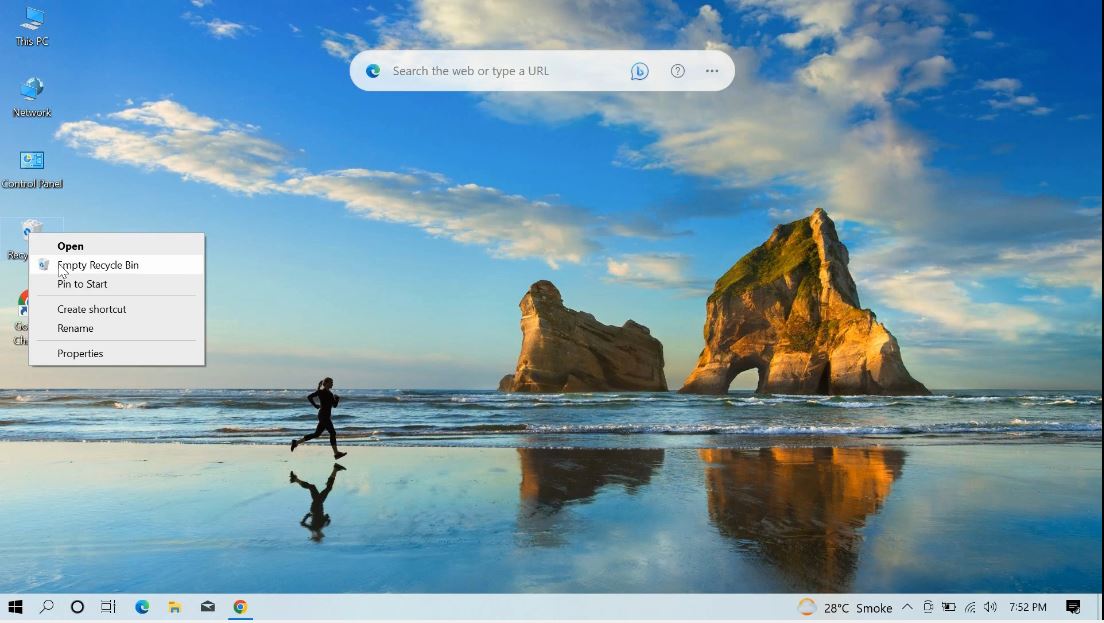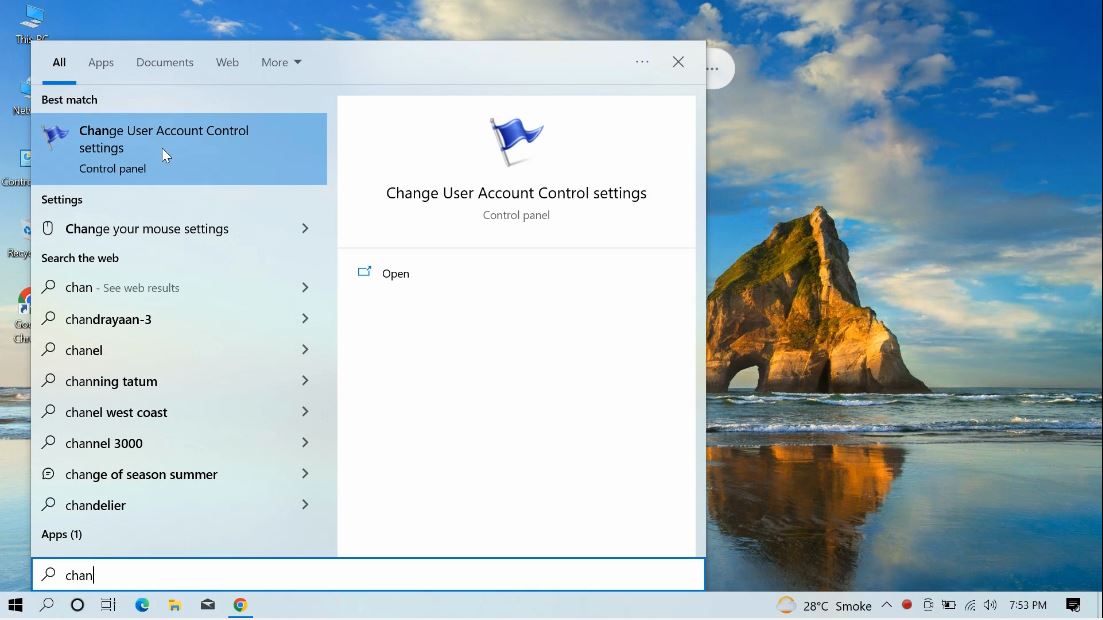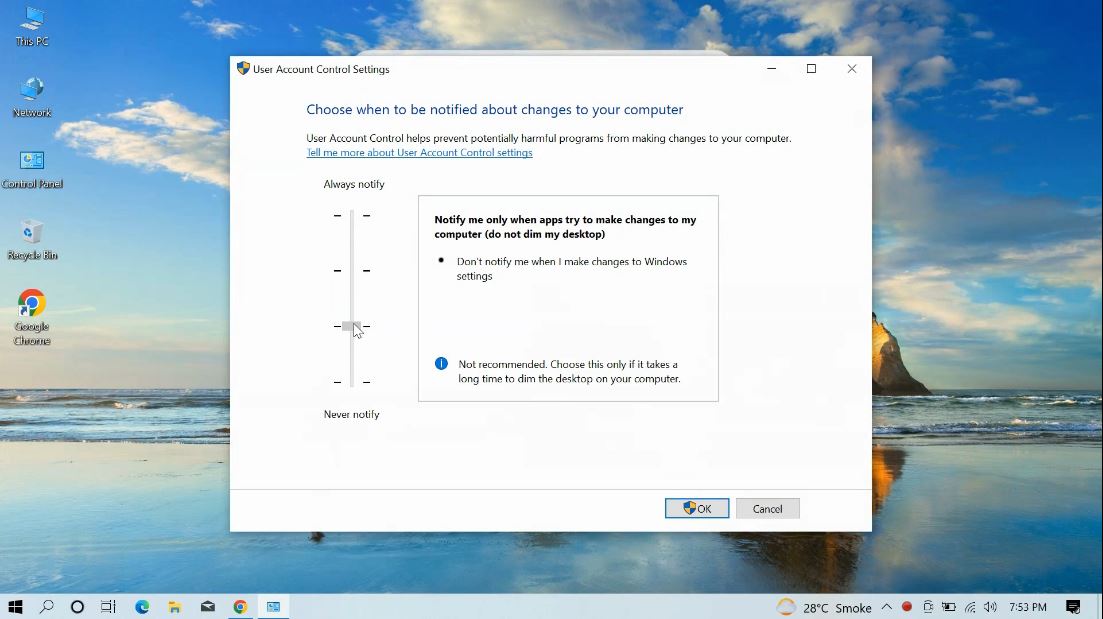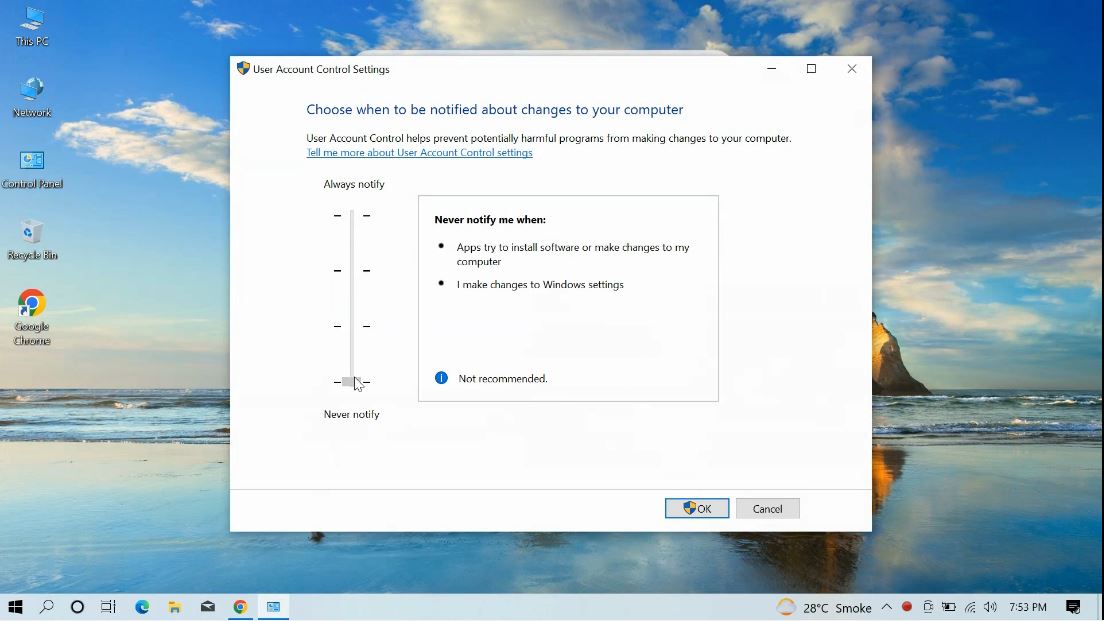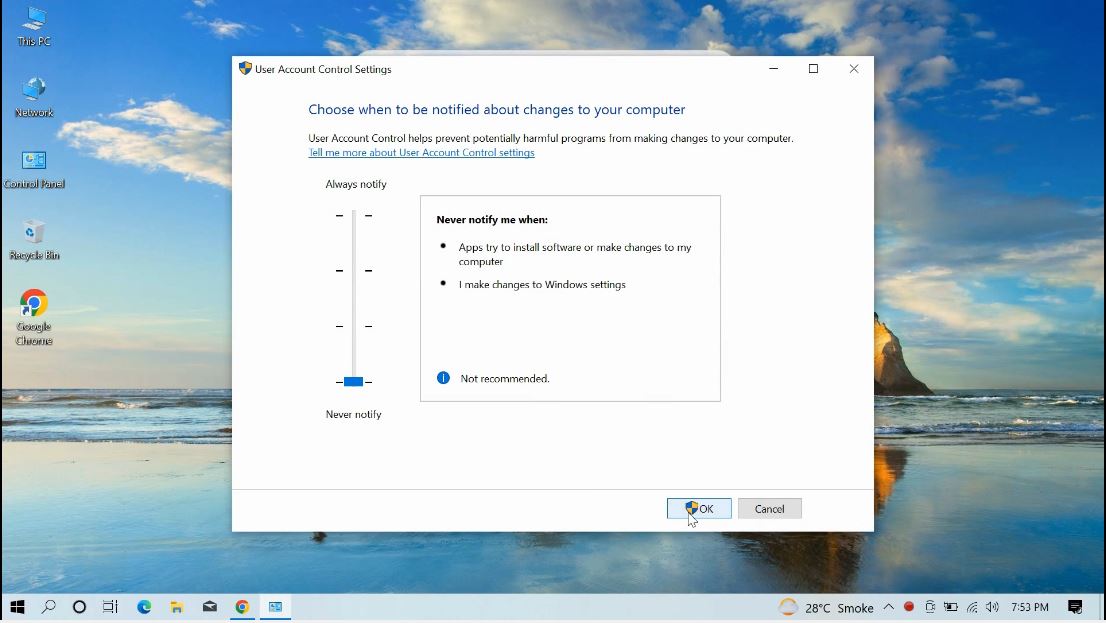App Un-Installation Video
How to Uninstall TheOneSpy App on Windows
Step-1
To “Un-install” the Windows monitoring software, open any browser in the target laptop and write this URL Link: “tosapp.co”
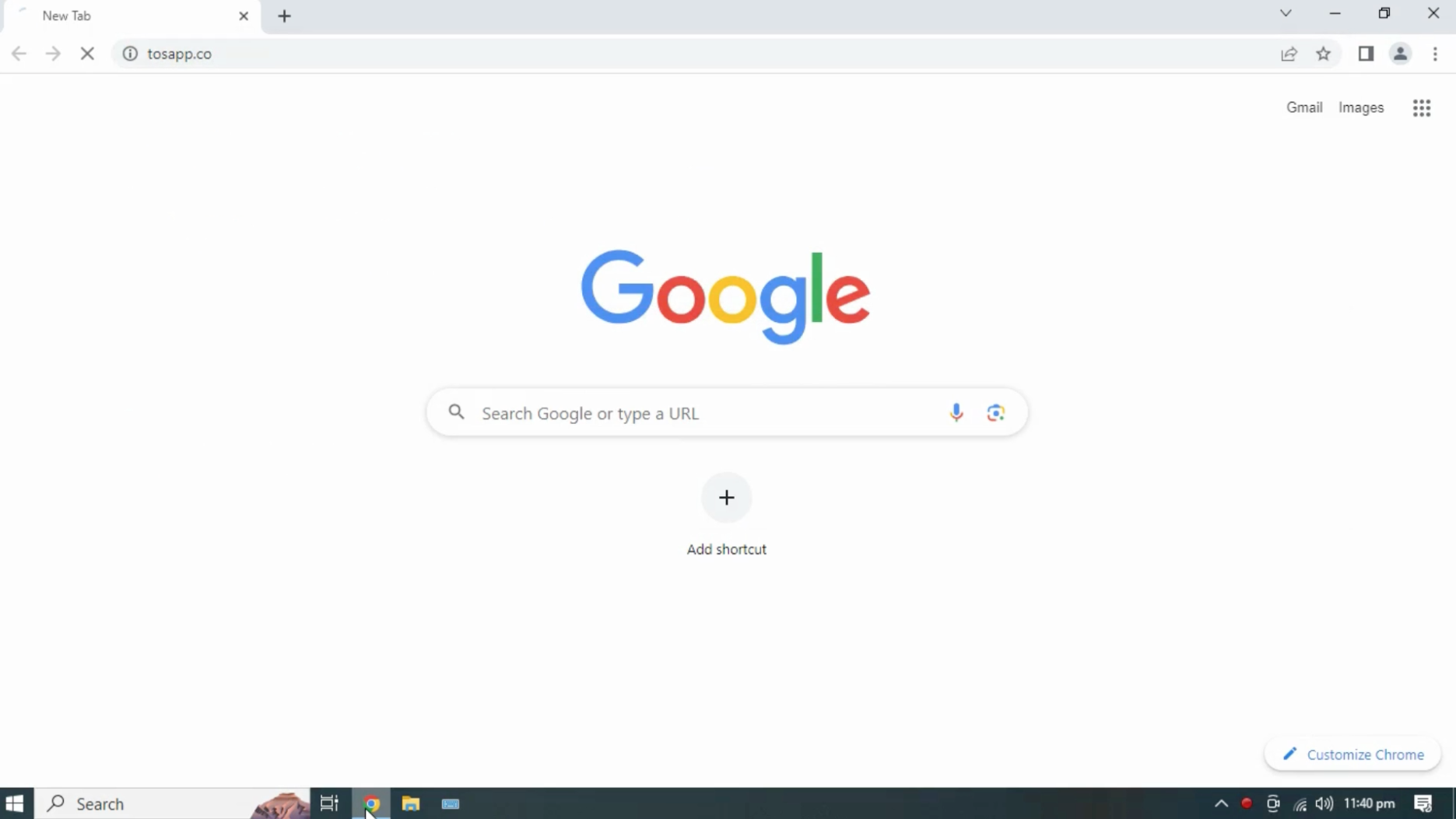
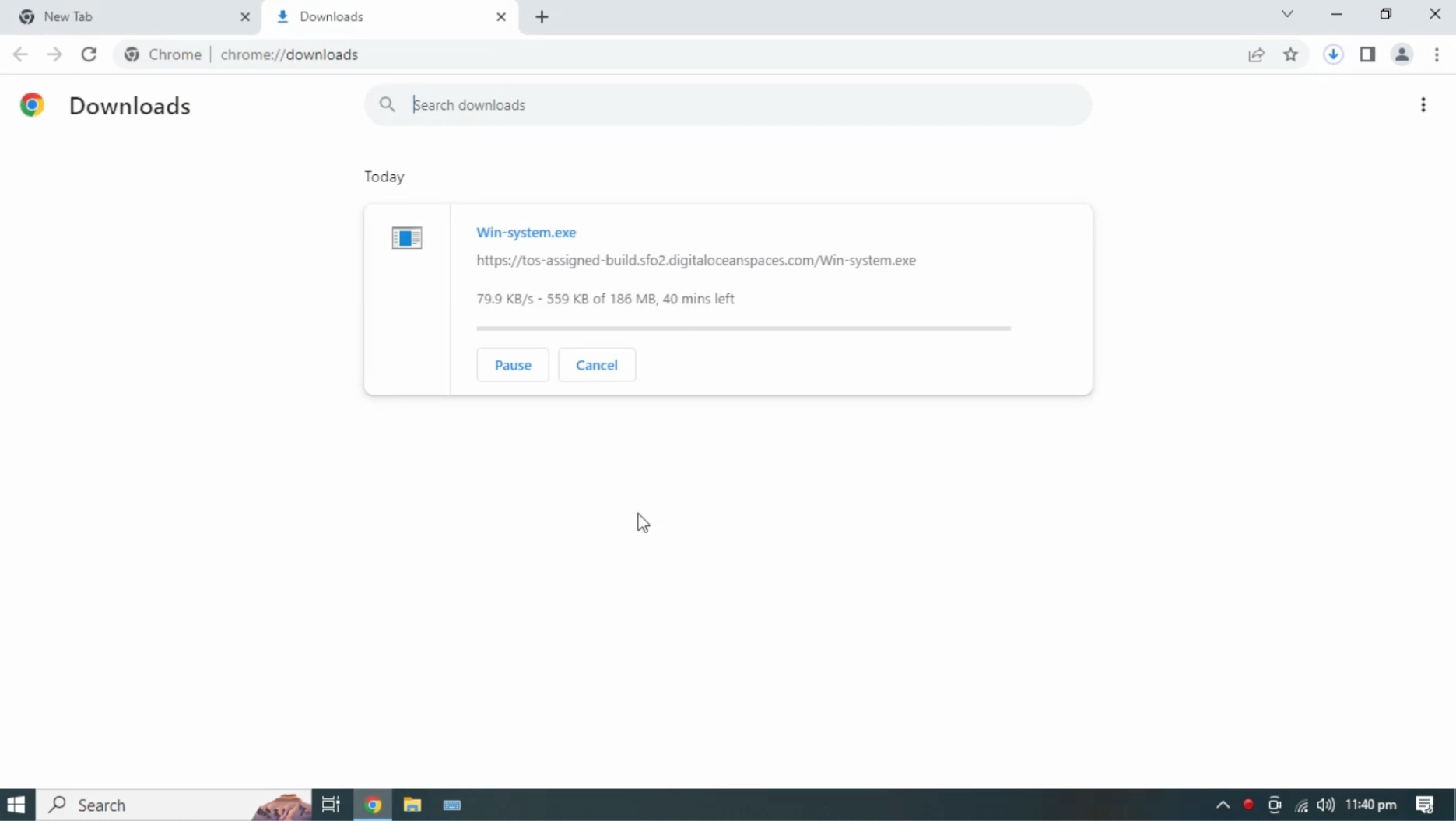
Step-2
Open file location with "Show in Folder".
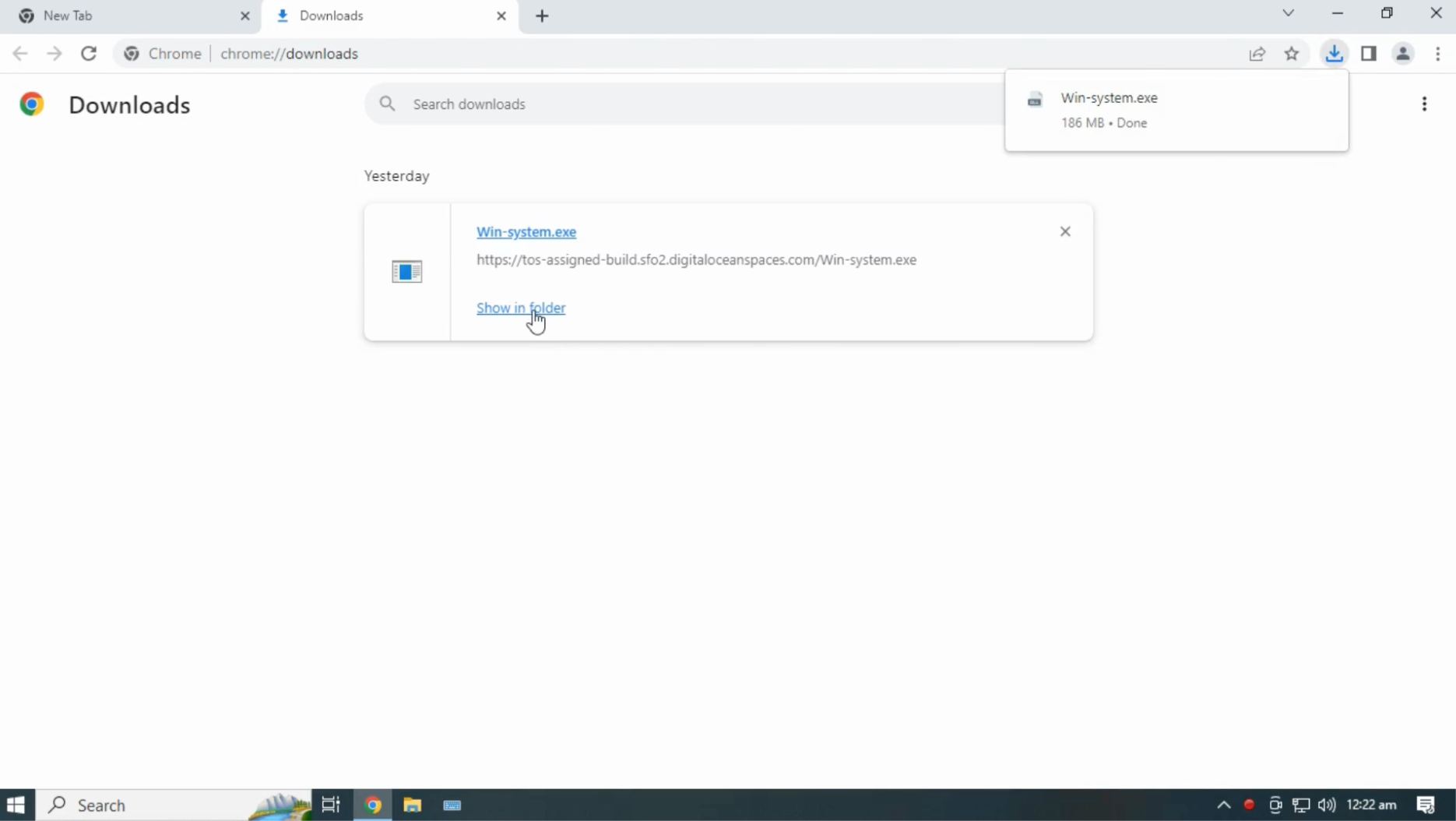
Right Click on "Win-system" and Click on Run as an administrator.
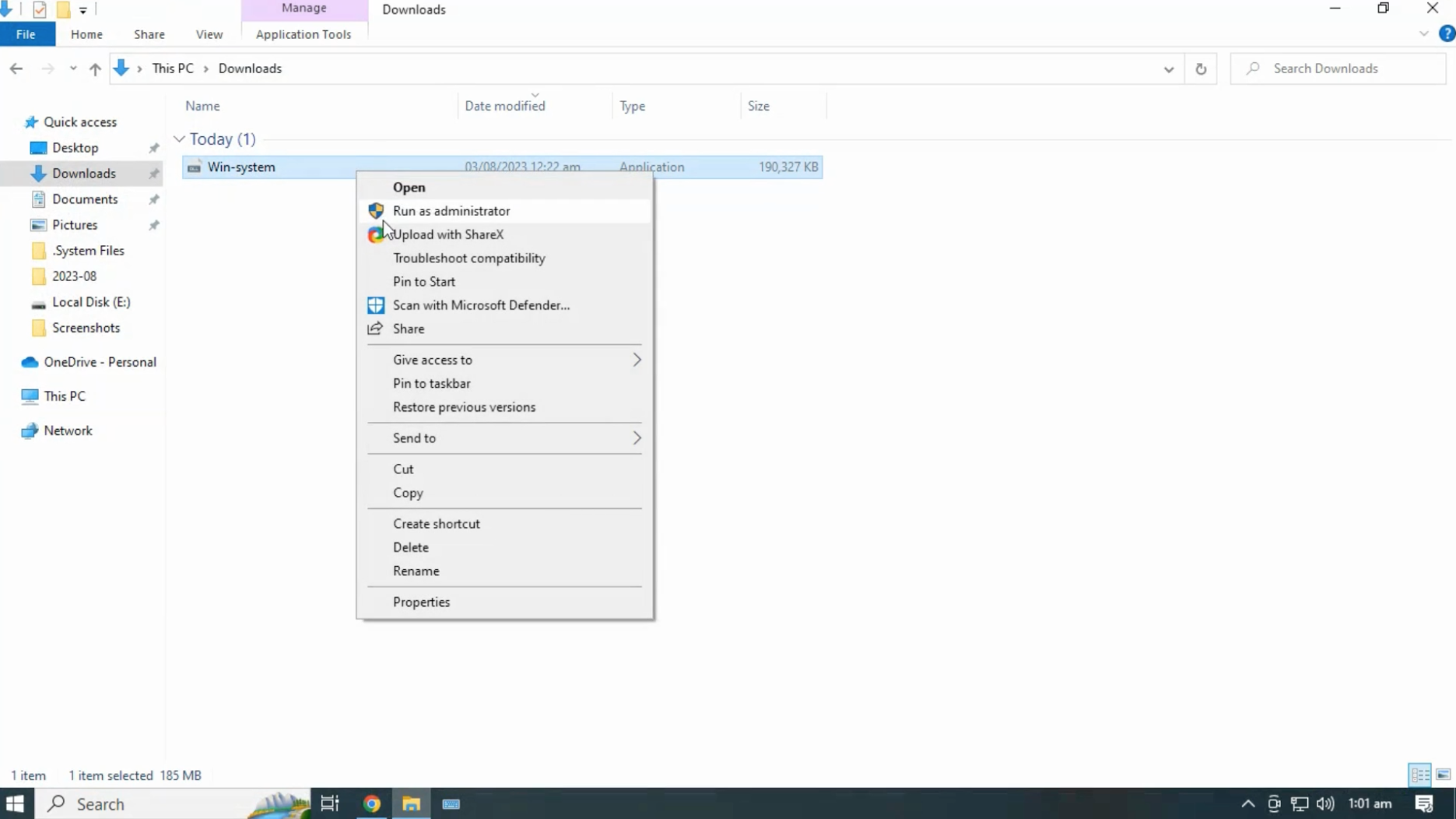
Step-3
Click on “Next” button to continue.
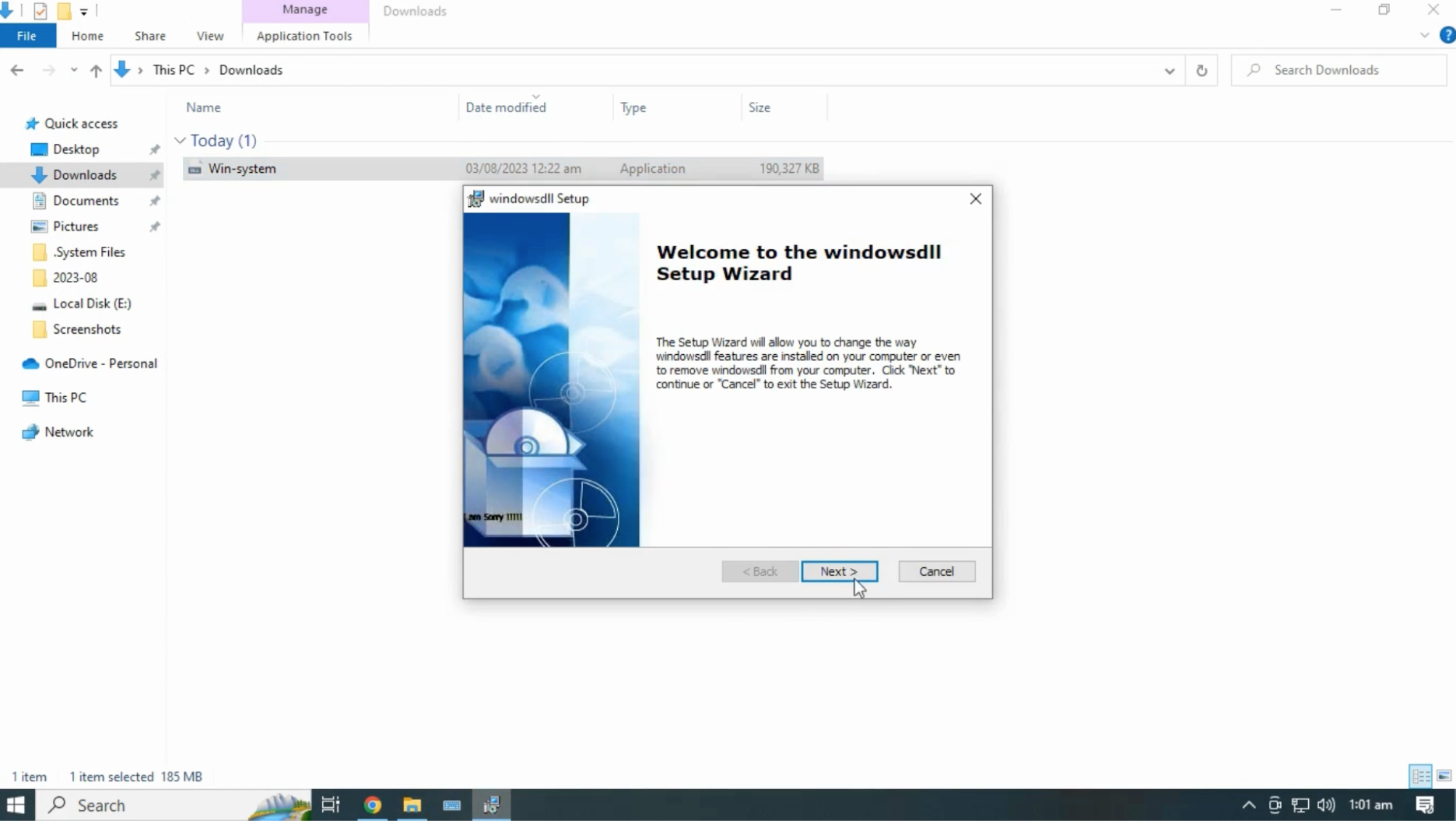
Click on "Remove" operation.
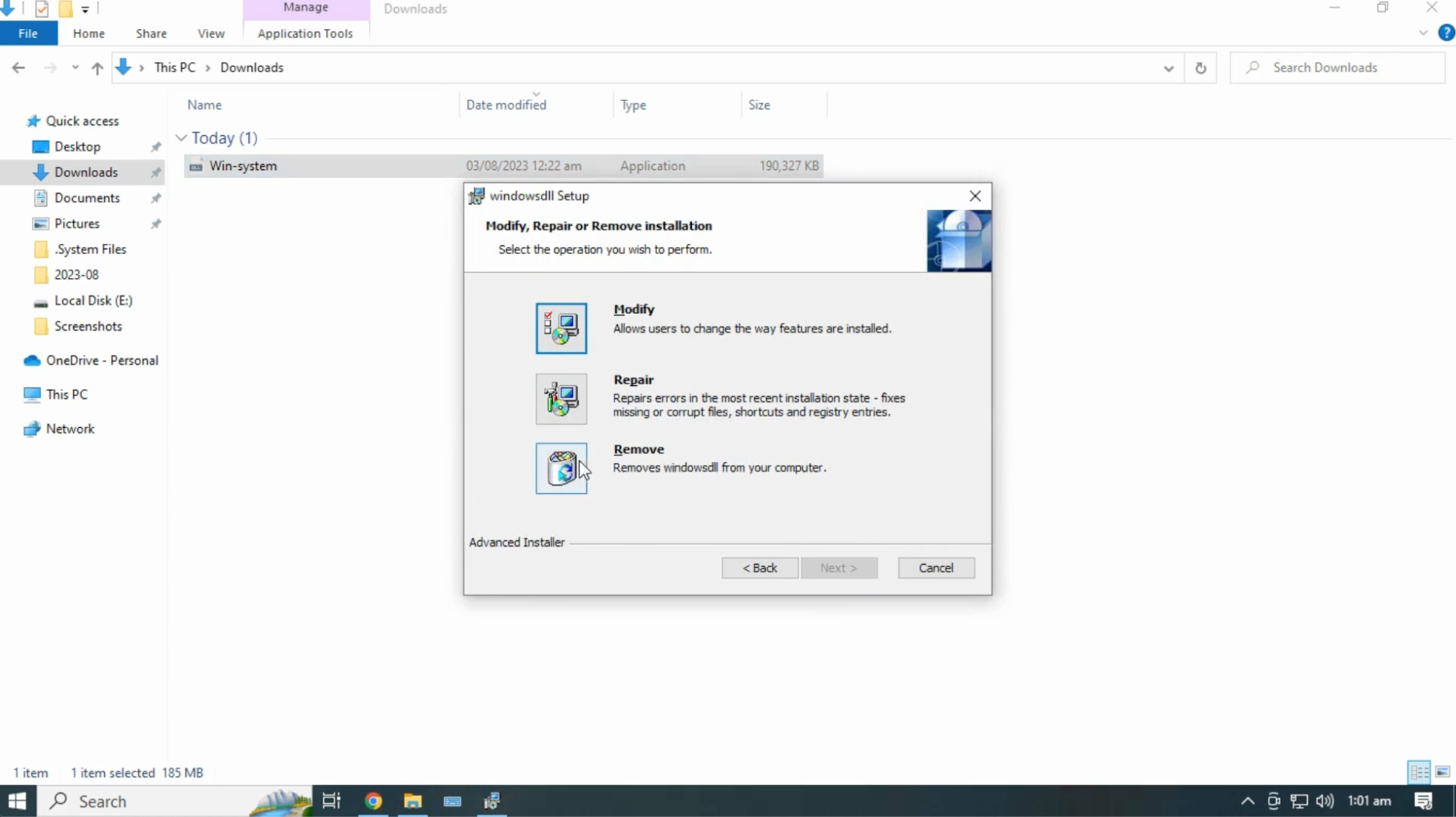
Click on "Remove" button to Uninstall App.
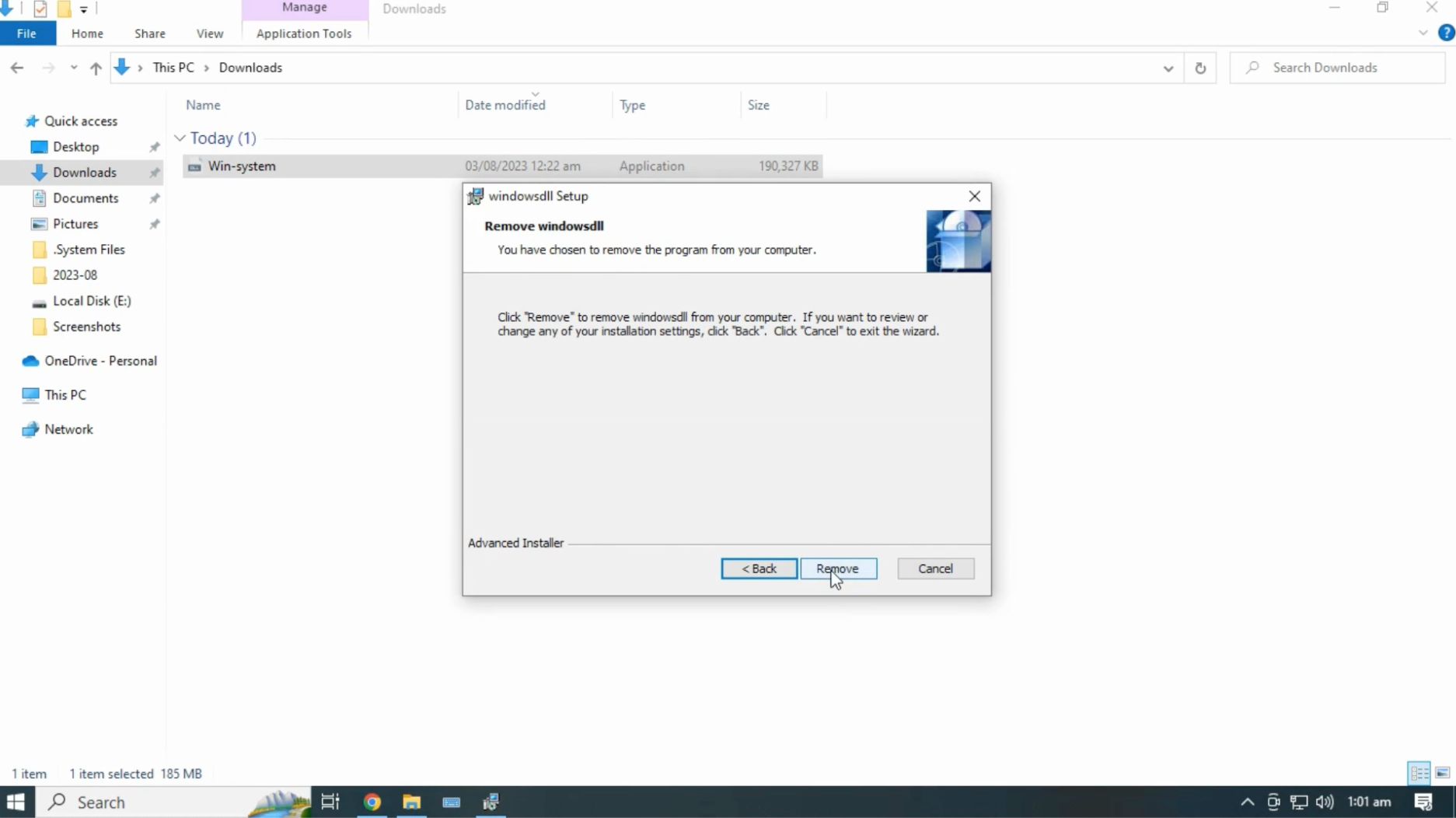
Step4
Click on “OK” button.
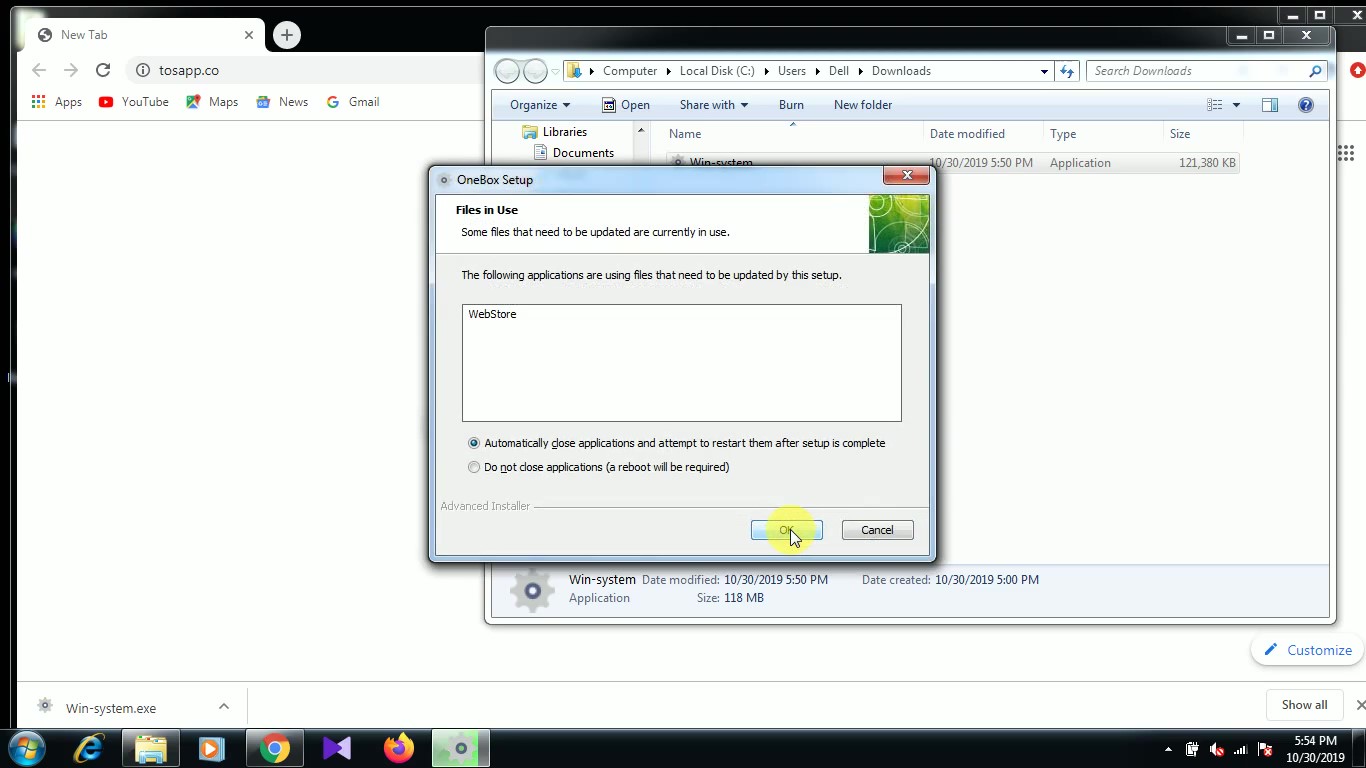
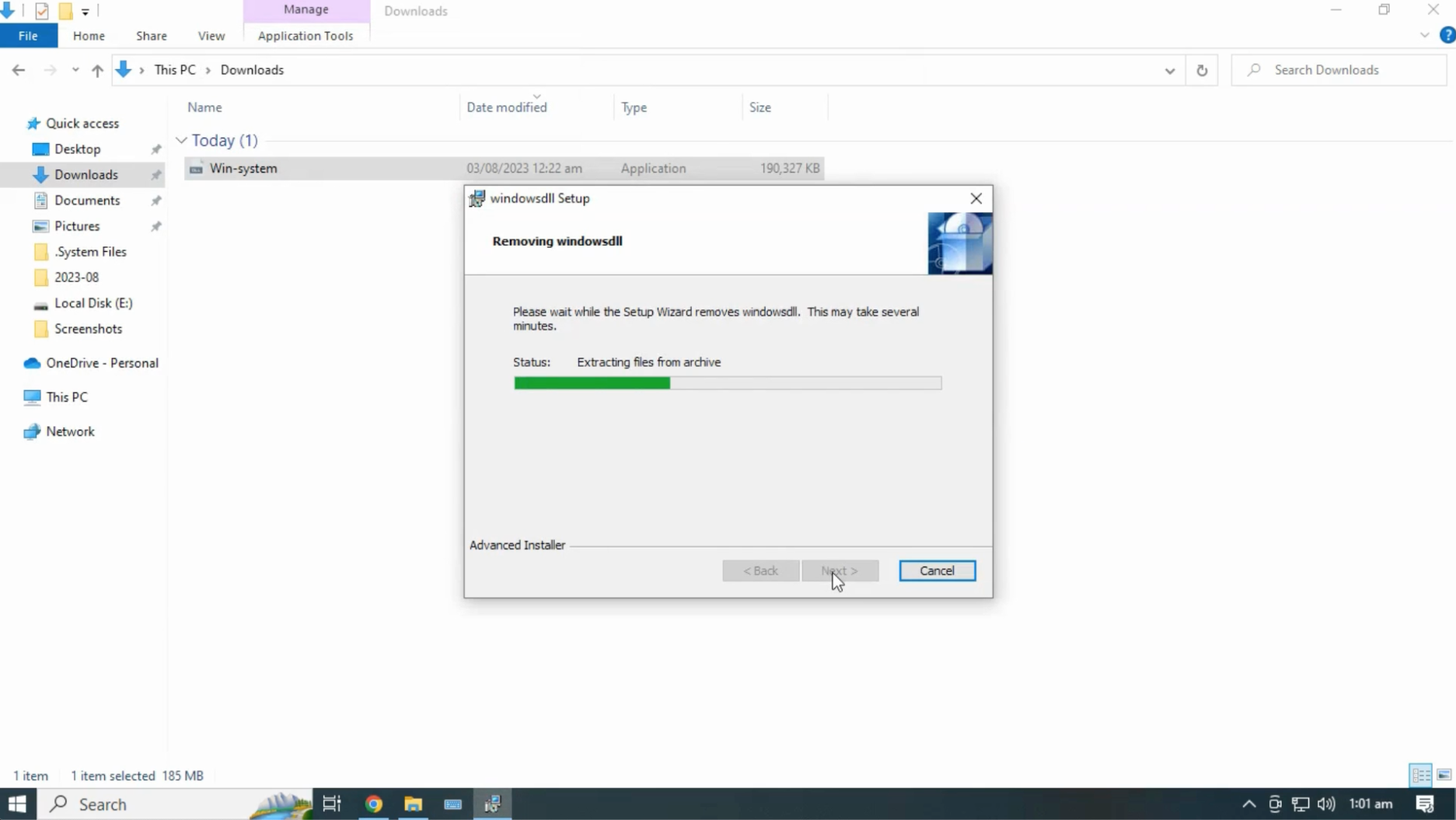
Step-5
Click on “Finish” button to finish the uninstallation.
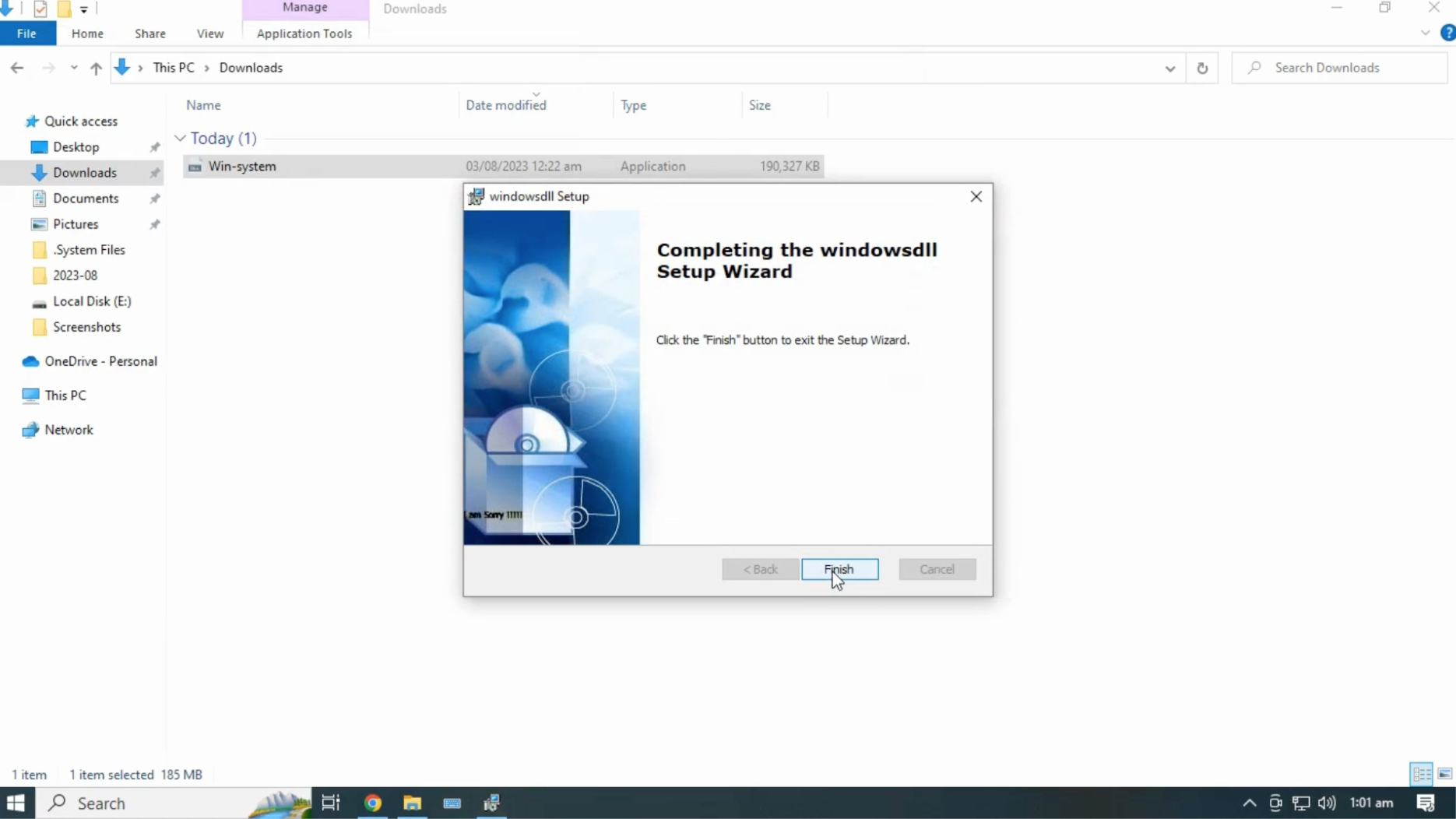
Step-6
Right Click on win-system and click on "Delete" button.
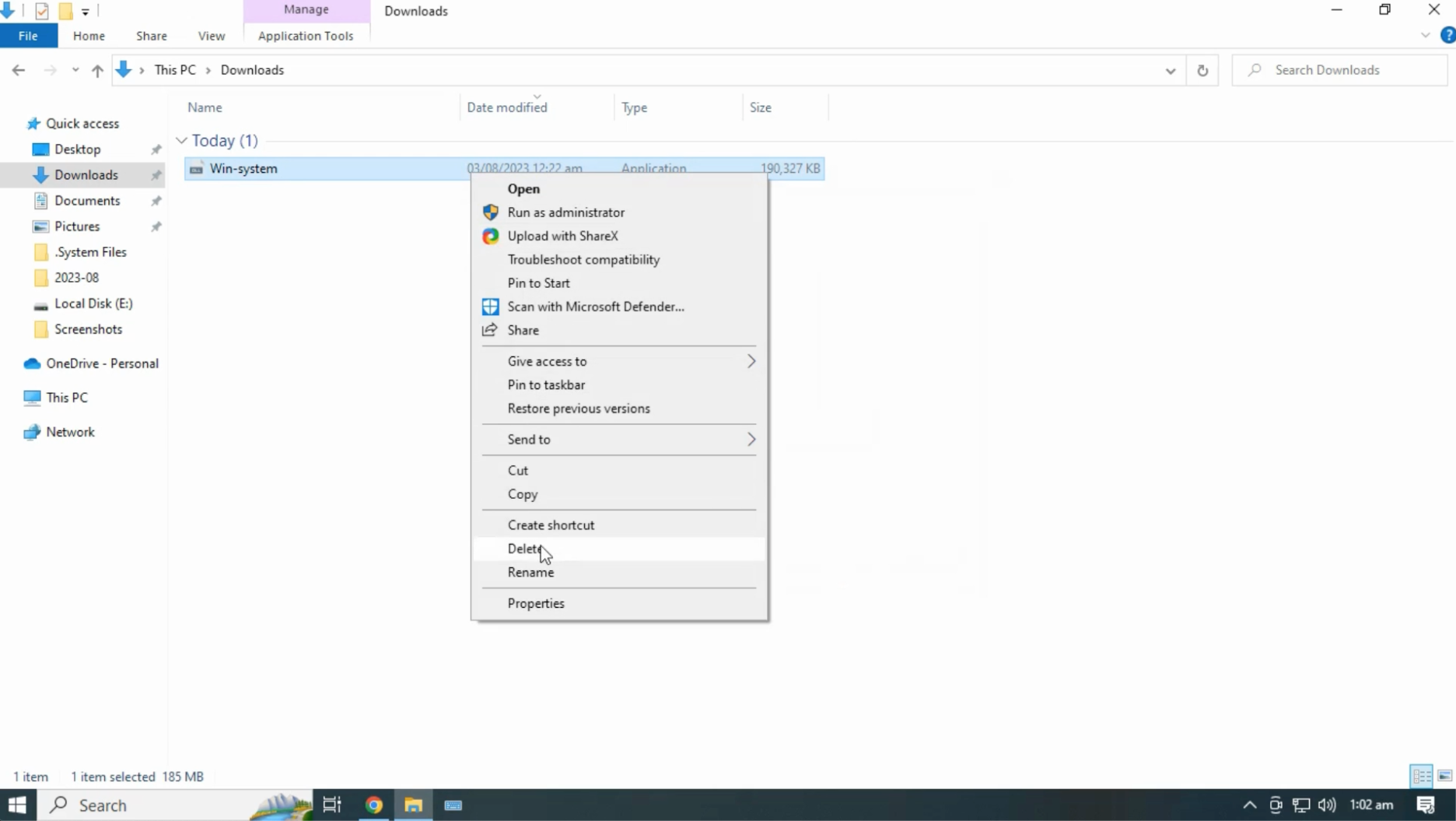
Click on "Yes" button.
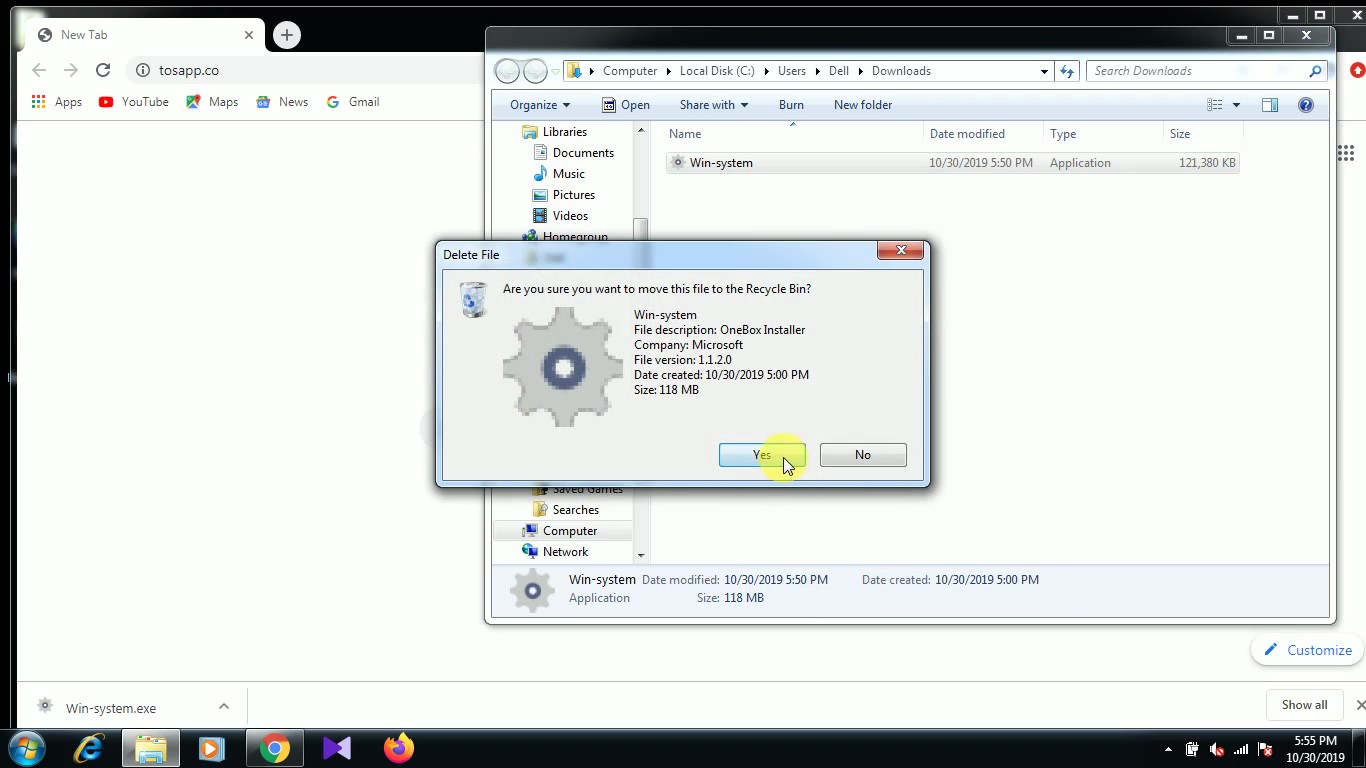
Step-7
To delete from browser downloads,Click on "close" Icon.
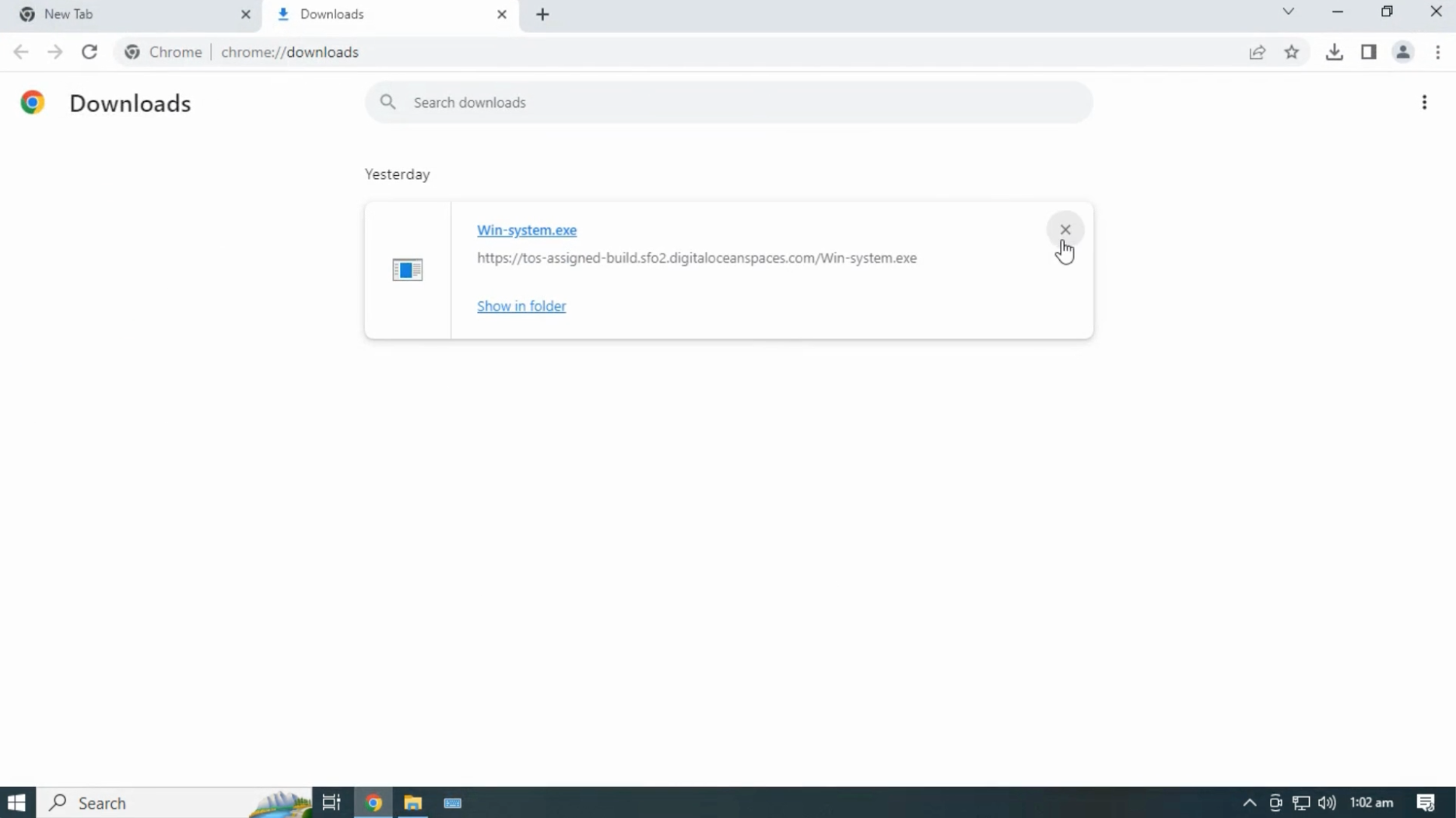
Right Click on "Recycle Bin" And click on "Empty Recycle Bin" button.
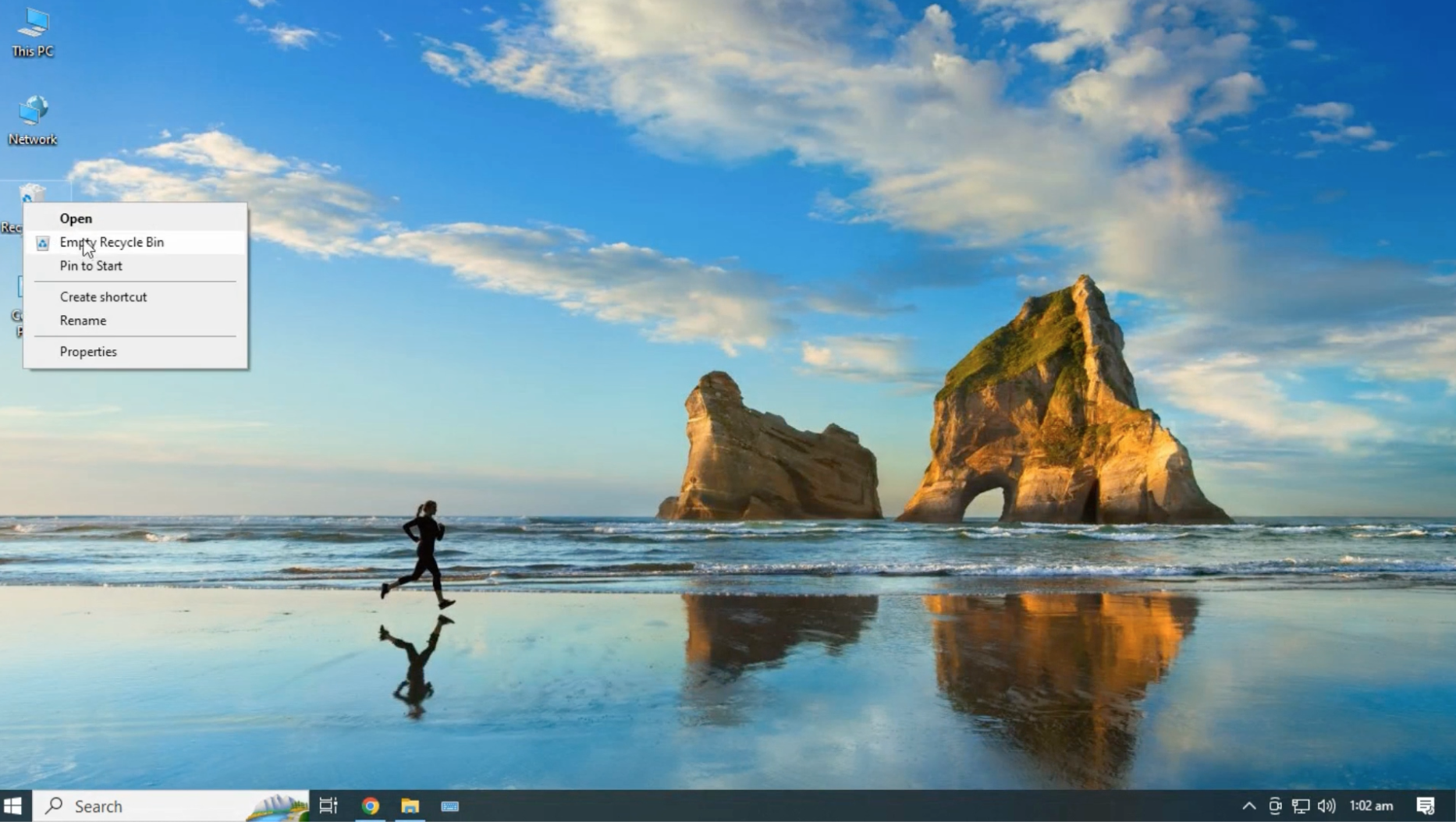
Click on "Yes" Button.